In World of Warcraft Retail, knowing how to use macros is super important. They’re like shortcuts that help you do things faster and better in the game. This guide is here to help you understand this instrument and use it to become a better player.
Macros are like secret weapons in WoW. They can help you do all sorts of things, from casting spells to targeting enemies fast in battles. They make complex actions simple, just by pressing a single key (or a couple of them). The cool thing about macros is that you can customize them to fit your needs.
How do you start making macros in WoW?
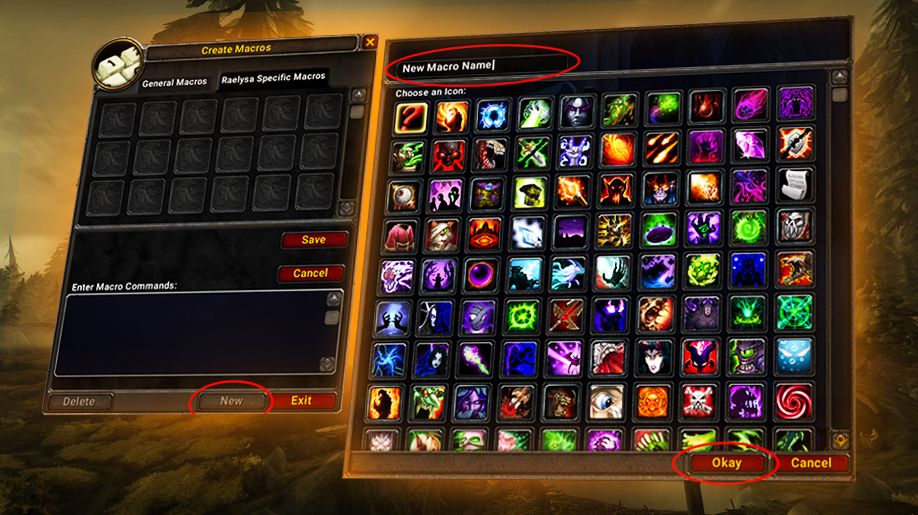
Creating macros in World of Warcraft (WoW) can significantly enhance your gameplay experience by automating complex sequences and allowing quick access to spells, abilities, and items. Here’s a step-by-step guide on how to start making macros in WoW:
- Press Esc or click on the main menu icon to open the game menu.
- Select the “Macros” option, or simply type /macro in the chat window to open the interface.
- In the macro interface, you will see two tabs: one for general (available to all your characters) and character-specific macros.
- Click the “New” button.
- Give your macro a name. This name will appear in the macro interface and cannot be the same as any in-game command.
- Choose an icon for your macro. You can select a specific icon or choose the ‘?’ icon for a dynamic icon (the icon will display the first usable spell or item in your macro).
- In the large text box, enter the commands for your macro. Remember, there’s a 255-character limit, including spaces and punctuation.
- You can use various commands and conditionals like /cast, /use, target modifiers (@target, @mouseover, etc.), and conditionals ([combat], [mod:shift], etc.).
- Once you’ve written your macro, click the “Save” button.
- It will appear in the macro panel.
- Drag the macro icon from the interface to your action bar. You can place it on any slot you prefer.
- Use the macro in-game to ensure it works as expected. If it doesn’t work, you may need to adjust the syntax or commands.
- You can go back and edit your macro at any time by reopening the interface.
- Experiment with different commands and conditionals to get the desired results.
Tips for Macro Creation:
- Start Simple: Begin with simple macros, like casting a single spell, and gradually add complexity.
- Use Online Resources: Utilize WoW forums, communities, and guides for macro examples and ideas.
- Understand Limitations: Remember the global cooldown (GCD) and other game mechanics that might affect your macro’s performance. We’ll tell you all about these limitations below.
- Organize Your Macros: Keep your macros organized, especially if you create a lot of them. Clear naming and appropriate icons help.
Basics of Macros in World of Warcraft
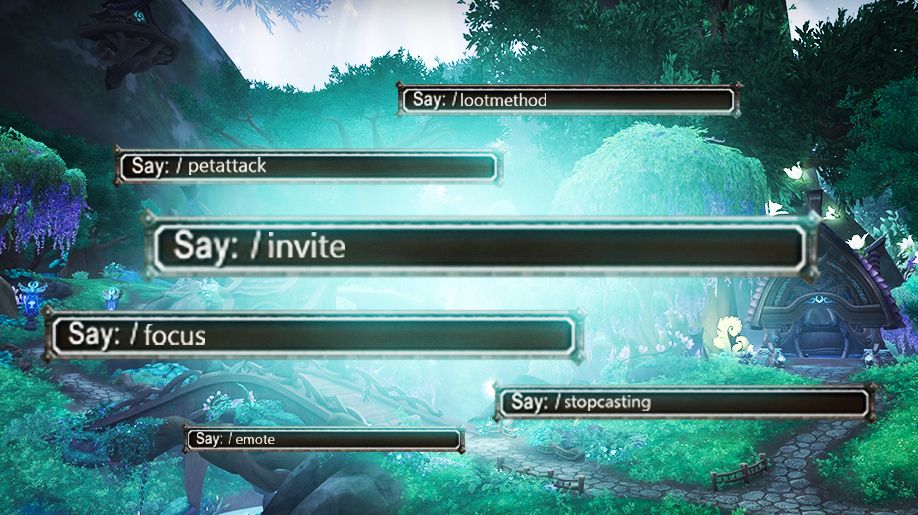
Creating macros in World of Warcraft involves a variety of commands that allow you to execute complex sequences with a single button press. Here’s a comprehensive list of common commands and their functions:
- /cast or /use: Casts a spell or uses an item. Example: /cast Fireball.
- /castsequence: Executes a sequence of commands with each press. Example: /castsequence reset=15 Corruption, Immolate.
- /target: Targets a specific player, NPC, or enemy. Example: /target Thrall.
- /assist: Assists a specific player or NPC in targeting. Example: /assist [player name].
- /stopcasting: Interrupts your current spellcast. Useful for emergency actions.
- /startattack: Starts auto-attacking the target.
- /stopattack: Stops the auto-attack.
- /equip: Equips a specified item. Example: /equip [item name].
- /cleartarget: Clears your current target.
- /focus: Sets the current target as your focus.
- /clearfocus: Clears your focus target.
- /petattack: Commands your pet to attack.
- /petfollow: Commands your pet to follow you.
- /petstay: Commands your pet to stay.
- [condition]: Used to specify conditions under which the command will execute. Conditions can include mod:[modifier key], target=, exists, dead, harm, and many others.
- /say, /yell, /whisper: Used for in-game communication.
- /emote or /e: Performs an emote.
- /reply or /r: Replies to the last whisper.
- /invite [player name] or /inv [player name]: Invites the specified player to your party or raid.
- /uninvite [player name] or /kick [player name]: Removes the specified player from your party or raid.
- /p or /party [message]: Sends a message to party chat.
- /readycheck: Initiates a ready check in your group or raid.
- /rolecheck: Initiates a role check in your party or raid.
- /converttoraid: Converts your party into a raid group.
- /converttoparty: Converts your raid group into a party.
- /raid [message] or /ra [message]: Sends a message to raid chat.
- /raidwarning [message] or /rw [message]: Sends a raid warning, which appears in the middle of the screen for all raid members.
- /raidinfo: Shows information about your saved raid instances.
- /lootmethod [method]: Sets the loot method for the raid. Replace [method] with group, freeforall, master, personal, etc.
- /masterlooter [player name]: Assigns the specified player as the master looter.
- /mainassist [player name]: Sets the specified player as the main assist.
- /maintank [player name]: Sets the specified player as the main tank.
- /promote [player name]: Promotes the specified player to raid assistant or leader.
- /demote [player name]: Demotes the specified player from raid assistant or leader.
- /raidroster: Shows the current raid roster.
- /targetmarker [marker]: Also known as raid markers or raid flares. These can be placed on enemies or the ground for strategic purposes. Replace [marker] with numbers 1-8 or specific icon names like star, circle, diamond, etc.
- /script: Executes a Lua script. Advanced use for specific functions.
- /reload: Reloads the user interface.
- /logout or /camp: Logs out of the game.
- /exit: Quits the game immediately.
- /reload or /reloadui: Reloads the entire user interface. Useful for applying changes or fixing UI issues.
- /framestack or /fs: Shows frame information, useful for addon developers or for identifying UI elements.
- /fstack: Similar to /framestack, provides information about the UI frames currently under your mouse cursor.
- /moveui or /movui: Often used with certain UI customization addons to move elements of the UI.
- /resetui: Resets the entire UI to default settings.
- /console: Allows you to change certain advanced system settings.
Example: /console groundEffectDensity 256 to adjust ground clutter. - /script: Runs a small snippet of Lua code.
Example: /script ResetInstances() to reset all instances. - /dump: Evaluates and displays the result of a Lua expression. Mainly used for debugging.
- /macrohelp: Displays help for macro commands.
- /quit or /exit: Closes the game immediately.
- /logout or /camp: Logs out of the game.
- /gquit: Leaves your current guild.
- /played: Shows the total time played on your current character.
- /random or /roll: Rolls a random number (default 1-100).
- /help: Lists most of the slash commands.
- /gxrestart: Restarts the game’s graphics engine.
- /sound: Accesses sound commands and settings.
- /chat or /chathelp: Lists chat commands.
- /say, /yell, /whisper: Various chat commands for communication.
- /join or /channel: Used for joining or creating a new chat channel.
- /leave or /part: Leaves a specific chat channel.
- /who: Lists players that meet specific criteria.
- /invite or /inv: Invites another player to your group.
- /uninvite or /kick: Removes a player from your group or guild.
- /friend or /removefriend: Adds or removes a player from your friends list.
- /ignore or /unignore: Ignores or stops ignoring a player.
- Conditional Statements
- []: Used for specifying conditions under which a command will be executed. Example: [mod:shift].
- Common conditionals include [combat], [nocombat], [mod:shift/ctrl/alt], [harm], [help], [exists], [dead], [stealth], etc.
- Targeting Options
- [@target]: Directs the action to a specific target, like [@focus], [@mouseover], or [@party1].
- [target=…]: Specifies a target conditionally.
Example: [target=mouseover,harm].
- Sequencing Commands
- /castsequence: Allows the creation of a sequence of commands that execute one after the other with each press.
- Example: /castsequence reset=15 Corruption, Immolate.
- Modifiers and Toggles
- mod: Used for modifier keys like shift, ctrl, and alt.
- Example: [mod:shift].
nomod: Specifies the absence of a modifier key.
- Specific Action Commands
- /startattack: Initiates auto-attack on the current target.
- /stopattack: Stops auto-attack.
- /stopcasting: Cancels the current spell cast.
- /use: Activates an item. Can also be used with equipment slots.
- Example: /use 13 for the top trinket slot.
- Pet Commands
- /petattack: Commands your pet to attack.
- /petfollow: Commands your pet to follow.
- /petstay: Commands your pet to stay.
- Utility Commands
- /cancelform: Used by Druids to cancel their shapeshift forms.
- /cancelaura: Cancels a specific buff or aura.
- Example: /cancelaura Ice Block.
- Equipment Management
- /equip: Equips a specified item or item set. Example: /equip [spec:1] Fire Mage Set.
- /equipslot: Equips an item in a specific slot.
- Scripting
- /run or /script: Executes a Lua script. This is for more complex and custom functionalities.
- Chat and Communication
- /say, /yell, /whisper, etc., for various forms of in-game communication.
- /emote or /e for performing emotes.
- /raidwarning or /rw for sending a raid warning message.
- Miscellaneous
- /click: Simulates a mouse click on a UI element or button. Useful for interacting with custom UI elements or addons.
- [spec:x]: Executes based on your current specialization.
- [swimming], [flyable], [indoors], [outdoors]: Conditions based on the player’s environment.
- [group], [nogroup]: Executes based on whether you are in a group.
- [mounted], [nomounted]: Executes based on whether you are mounted.
- [@player], [@target], [@focus], [@mouseover]: Target modifiers for directing the action to specific targets.
- [exists], [noexists], [dead], [nodead]: Checks the existence or status of a target.
- /raidwarning or /rw: Sends a raid warning message.
- /bm or /bossmods: Interacts with boss mods (dependent on addons).
- /range: Displays distance to the target (addon-dependent).
- Death Knight
- /startattack: Useful for initiating auto-attacks when using abilities like Frost Strike or Obliterate.
- /cast [nopet] Raise Dead: Automatically summons a ghoul if you don’t have one.
- Demon Hunter
- /castsequence reset=target/15 Immolation Aura, Felblade: A simple sequence for using offensive abilities.
- /use [nochanneling] Throw Glaive: Useful for ensuring Throw Glaive isn’t cast while channeling another spell.
- Druid
- /cancelform: Useful for shifting out of any form.
- /cast [nostance:1] Bear Form: Automatically shifts you into Bear Form if not already in it.
- /cast [talent:7/3] Flap: A fun macro if you have the Flap talent as a Moonkin.
- Hunter
- /cast [pet:Wolf] Howl; [pet:Raptor] Dash: Executes pet-specific abilities depending on the active pet.
- /petattack: Commands your pet to attack your target.
- Mage
- /cast [nochanneling:Arcane Missiles] Arcane Blast: Ensures that Arcane Blast does not interrupt Arcane Missiles.
- /use [talent:6/1] Ring of Frost: Casts Ring of Frost if you have chosen that talent.
- Monk
- /castsequence reset=120 Touch of Death, Invoke Xuen, the White Tiger: A sequence to use cooldowns effectively.
- /cast [stance:1] Tiger Palm; [stance:2] Blackout Kick: Casts different abilities based on your stance.
- Paladin
- /castsequence reset=cooldown Avenging Wrath, Holy Shock: A simple cooldown burst sequence.
- /use [equipped:Shields] Shield of the Righteous: Uses Shield of the Righteous only if a shield is equipped.
- Priest
- /cast [nochanneling:Mind Flay] Mind Blast: Ensures that Mind Blast does not interrupt Mind Flay.
- /cast [form:1] Shadowform: Shifts into Shadowform if not already active.
- Rogue
- /cast [stealth] Cheap Shot; Backstab: Uses Cheap Shot while stealthed, Backstab otherwise.
- /cast [nochanneling] Fan of Knives: Casts Fan of Knives unless you are channeling another spell.
- Shaman
- /castsequence reset=15 Flame Shock, Lava Burst: Basic casting sequence for elemental spec.
- /cast [talent:6/2] Earthen Spike: Utilizes the Earthen Spike talent if selected.
- Warlock
- /castsequence reset=target Curse of Agony, Corruption, Drain Soul: A simple DOT sequence.
- /petattack: Commands your demon to attack your current target.
- Warrior
- /cast [stance:2/3] Charge; [stance:1] Intercept: Different charge abilities based on your combat stance.
- /castsequence reset=60 Battle Shout, Demoralizing Shout: Ensures buffs and debuffs are maintained.
- #show or #showtooltip: Can be used with conditionals to change the displayed icon or tooltip.
- /run: Executes a Lua script. This is more advanced and allows for complex custom scripts. Example: /run SetCVar(“autoLootDefault”,1).
How to use Mouseover Macros in WoW?
Mouseover macros in World of Warcraft offer a streamlined way to cast spells or use abilities on a target without needing to directly click on them or change your current target. These macros are particularly beneficial for healers or those who need to quickly apply crowd control or buffs/debuffs in dynamic combat situations. Here’s how you can effectively use mouseover macros:
- A mouseover macro activates the specified ability when you hover your cursor over a player or enemy, either on the battlefield or on their unit frame, without needing to click on them directly.
- This approach offers rapid response times, crucial in both PvE and PvP scenarios.
- Open the macro interface using the /macro command or through the game menu.
- Create a new macro by clicking ‘New’.
- In the macro text field, use the following basic structure:
/cast [@mouseover,help,nodead][@target,help,nodead] Spell Name - This command attempts to cast “Spell Name” on your mouseover target if it’s a friendly, alive unit; if not, it defaults to your current target if they are friendly and alive.
- Healing Spell: /cast [@mouseover,help,nodead] Rejuvenation
- Crowd Control: /cast [@mouseover,harm,nodead] Polymorph
- Buff: /cast [@mouseover,help,nodead] Power Word: Fortitude
- Drag the macro icon to your action bar.
- In combat, hover your cursor over a player’s model or their unit frame.
- Press the macro button. The spell will be cast on the mouseover target if they meet the criteria (e.g., a friendly unit for a healing spell).
- You can add multiple conditions to a macro, like casting different spells with modifier keys (Shift, Ctrl, Alt).
- For example, a healer can have a single macro to cast different healing spells based on whether the Shift or Ctrl key is held down.
- Use these macros in various scenarios to get accustomed to them.
- Adjust the macros based on your experience and specific role in the game.
- Speeds up reaction times, particularly important in raids and PvP.
- Reduces the need for target switching, thus maintaining focus on primary targets or tasks.
WoW Cast Sequence Macros
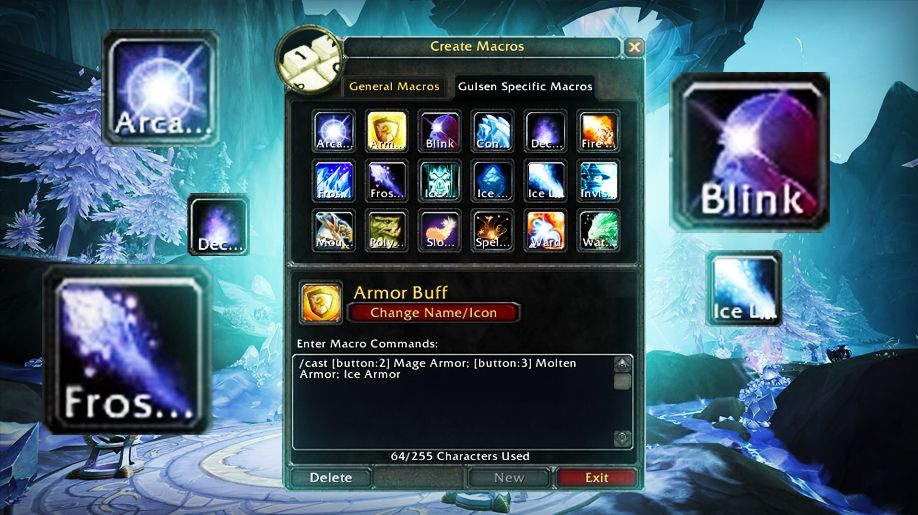
Cast Sequence Macros in World of Warcraft offer a more advanced and nuanced approach to gameplay, enabling players to automate a sequence of actions. They can be especially useful for classes with rotation-heavy gameplay or for executing a specific set of actions efficiently. Here’s a deeper insight into Cast Sequence Macros:
- Fundamentals: They allow you to execute a series of commands in order, each with a single button press.
- Syntax: The basic syntax is /castsequence options reset=conditions spell1, spell2, …, where options are conditional modifiers (like [mod:shift]), and reset=conditions determines when the sequence resets to the first spell.
- Sequential Execution: Each press of the macro button executes the next spell or action in the sequence.
- Reset Conditions: The sequence can be set to reset based on various conditions such as time elapsed, target change, or specific events like leaving combat.
- Example: A Warrior might have a macro /castsequence reset=target Rend, Overpower, Mortal Strike, which casts “Rend” on the first press, “Overpower” on the second, and “Mortal Strike” on the third, resetting when the target changes.
- Conditional Sequences: Including conditions within the sequence can make the macro more dynamic. For example, it might include different spells for when a modifier key is held.
- Non-Combat Utility: They can be used for sequences of actions outside of combat, like applying a set of buffs or using a series of consumables.
- Automation vs. Flexibility: While they automate rotations, they lack the flexibility of manual casting, especially in situations where adapting to dynamic combat conditions is crucial.
- Global Cooldown (GCD) Considerations: Most spells trigger the GCD, limiting how quickly the sequence can progress.
- Character Limit: The 255-character limit can constrain how complex or lengthy a sequence can be.
- Complementing Gameplay: These macros should complement, not replace, situational awareness and manual skill usage.
- Regular Updates and Testing: As your character’s abilities and situations change (like different raid bosses), updating and testing your macros ensure they remain effective.
- Balancing Sequence Length: Too long a sequence can become unwieldy, while too short may not provide significant benefits over manual casting.
- Hybrid Sequences: For hybrid classes, cast sequence macros can manage switching between healing and damage or between different roles fluidly.
- Event-Based Resets: Clever use of reset conditions can tailor a macro to specific in-game events, like resetting a defensive cooldown sequence after leaving combat.
WoW Macros Limitations
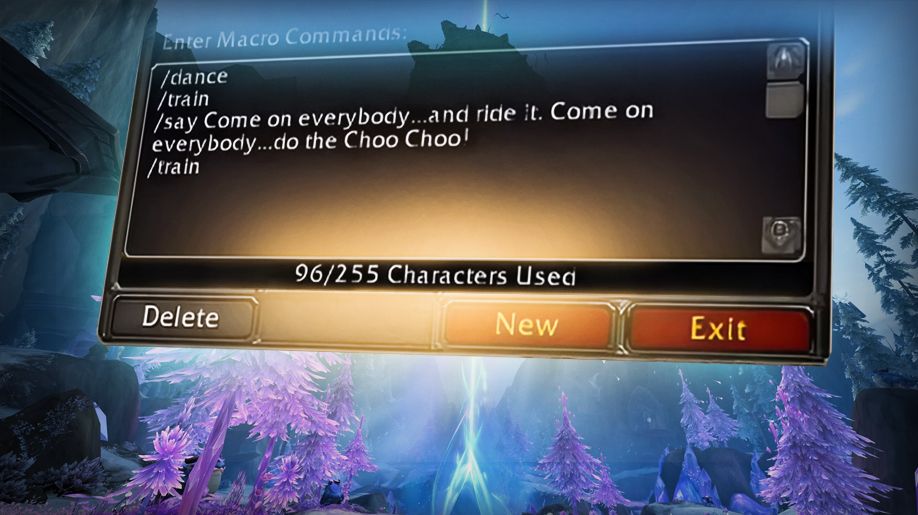
- Character Limit: Each macro has a character limit of 255 characters. This includes all characters used in the commands, conditionals, spaces, and names. This limit forces players to be concise in their macro design.
- Global Cooldown (GCD): Many spells and abilities trigger a global cooldown, typically 1.5 seconds (can be shorter for some classes/specs due to haste or specific abilities). This means that you cannot execute multiple abilities that trigger the GCD simultaneously within the same macro. Macros cannot circumvent this game mechanic.
- One Action per Key Press: Only one action that triggers the GCD can be executed per key press of a macro. This is to prevent automation that would play the game for the player. Non-GCD actions like certain items or abilities can sometimes be combined in one press.
- Conditional Limitations: There are limitations to the conditionals you can use in a macro. Not all game states can be checked, and some conditionals cannot be combined due to complexity or game restrictions.
- API and Scripting Restrictions: While WoW macros allow the use of simple Lua scripts via the /run or /script command, there are restrictions on what these scripts can do. Actions that automate gameplay, interact with the world, or make decisions based on complex conditions are generally restricted. Blizzard Entertainment places these limitations to maintain game balance and prevent botting or unfair advantages.
- Secure Command Restrictions: Certain commands can only be used in ‘secure’ templates provided by Blizzard and cannot be used in general macros. This includes most commands that interact with the game world, such as automated targeting, spell casting on specific targets, or changing action bar configurations.
- Add-On Interaction: Macros can interact with add-ons, but the extent of interaction is limited by what the add-on exposes and what Blizzard’s API allows.

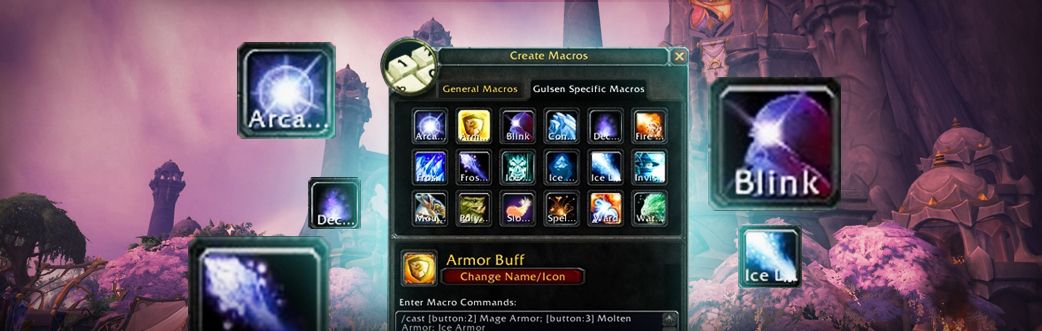




Comments: