WoW addons are software tools created by players and professional developers to enhance and customize the World of Warcraft experience. They help improve the user interface (UI), provide useful information during PvP and PvE, and make gameplay smoother. For example, addons can show boss abilities in WoW raids, track cooldowns, or even suggest the best abilities to use in combat.
World of Warcraft Addons: How to Install, Delete, and Update them
At our site, you can find a separate WoW Addons guide, where we explain in detail how to install/delete/update addons manually and using Addons managers. If you have time, you can quickly check it.
- Download and install an addon manager (I recommend CurseForge and WowUp).
- Open the manager and connect it to your WoW game (if World of Warcraft is installed in a usual place, CurseForge will find it automatically, and you won’t even have to set your game folder).
- Search for the addons you want and click “Install.” The manager will handle everything, and the addons will be ready to use the next time you log in.
WoW UI Addons
ElvUI: Best WoW UI Addon
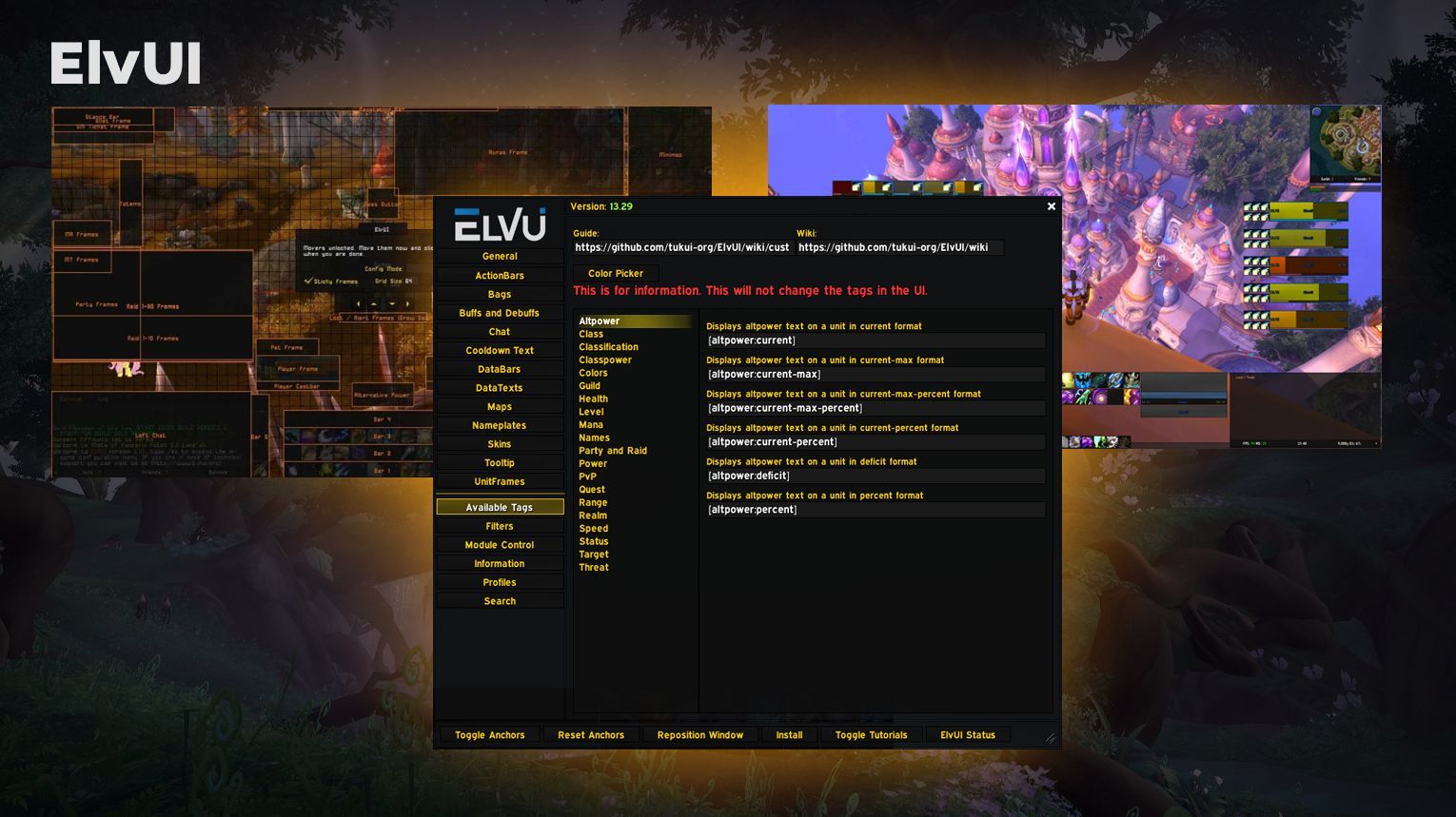
- Customizes the appearance of your entire UI: You can adjust the size, position, and look of every part of your interface, from action bars to unit frames.
- Improves performance: It’s lightweight and reduces clutter by integrating multiple functions into one addon.
- Offers modular control: You can turn off parts of ElvUI that you don’t need.
- Manual Download: Download the .zip file from the Tukui website, extract it, and place the extracted files in your WoW AddOns folder.
- WowUp Client: Download the WowUp client, install it, and search for ElvUI. This method also allows for easy updates.
- ActionBars: Allows for full customization of action bars, including changing their layout, size, and number of buttons. You can also control the visibility of macro names and keybinding text.
- Bags: The Bags module consolidates all your inventory into one window and lets you sort items by type. You can also filter junk items or highlight upgrades.
- Buffs and Debuffs: This module controls how buffs and debuffs are displayed near your minimap. You can customize their size, duration, and position to make tracking easier.
- Chat: The Chat module gives you control over chat appearance, including the option to add time stamps, filter chat messages, and customize font styles.
- Cooldown Text: Shows cooldown times for your abilities directly on action bars, nameplates, or unit frames. You can customize the font, size, and color of the cooldown text.
- DataBars: This module shows experience, reputation, and other progression data in customizable bars. It helps you keep track of your character’s advancement at a glance.
- DataTexts: This feature allows you to add small, clickable icons and texts to the bottom or top of the screen that show useful information like gold, time, or FPS.
- Maps: ElvUI offers options to customize the world map and minimap. You can make them smaller, show coordinates, or adjust transparency.
- Nameplates: ElvUI’s Nameplates module improves the look and functionality of the default Blizzard nameplates. You can modify their size, color, and what information is displayed, like health, debuffs, and cast bars.
- Skins: Skins apply a consistent style across the entire UI, making sure every window matches the overall look of ElvUI. This includes Blizzard frames like the character panel or spellbook.
- Tooltip: The Tooltip module enhances the information shown when hovering over players, NPCs, or items. You can control what information is displayed and its location.
- UnitFrames: This is one of the most customizable features, allowing you to fully control the display of your character, target, party, and raid frames. You can set up custom layouts for different classes or specs.
Bartender4
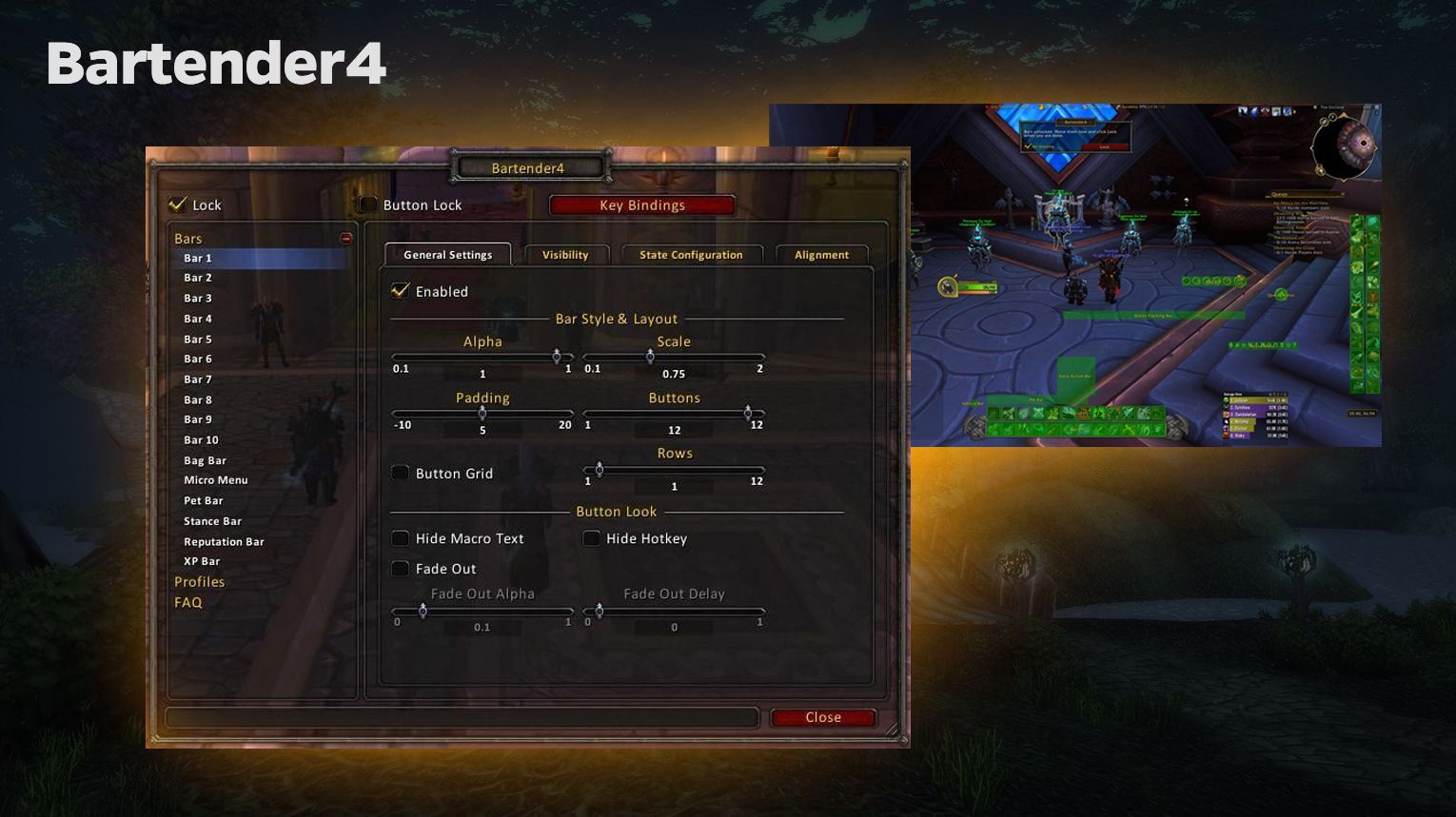
While Bartender4 offers great customization, some recommended settings to improve your gameplay experience include:
- Keybindings: When you install the addon and first log into the game, your bindings may disappear. You will need to set up your keybinds. You can do this by using the /kb command and simply hovering over a button and pressing the key you want to assign.
- Bar Visibility: Use the “Fade Out” and “Alpha” settings to hide or make bars more transparent when they’re not in use, keeping your UI clean.
- Stance Bar Setup: For classes that use different stances (e.g., Druids or Warriors), configure the stance bar to switch between ability sets based on your current stance.
- Hide Blizzard Artwork: Disable the default Blizzard action bar artwork for a more minimal look.
- Action Bars: Customize up to 10 action bars, with 13 bars available in Dragonflight.
- Stance Bar: Switch between different abilities based on your character’s stance.
- Pet Bar: Manage your pet’s abilities more easily.
- Micro Menu & Bag Bar: Customize the position and layout of your micro menu (e.g., character info, settings) and bag bar.
- XP and Reputation Bars: Track your character’s progress with adjustable experience and reputation bars.
Where to Download: You can download Bartender4 from CurseForge. It is also available for automatic updates via the CurseForge or WowUp client.
Sexymap
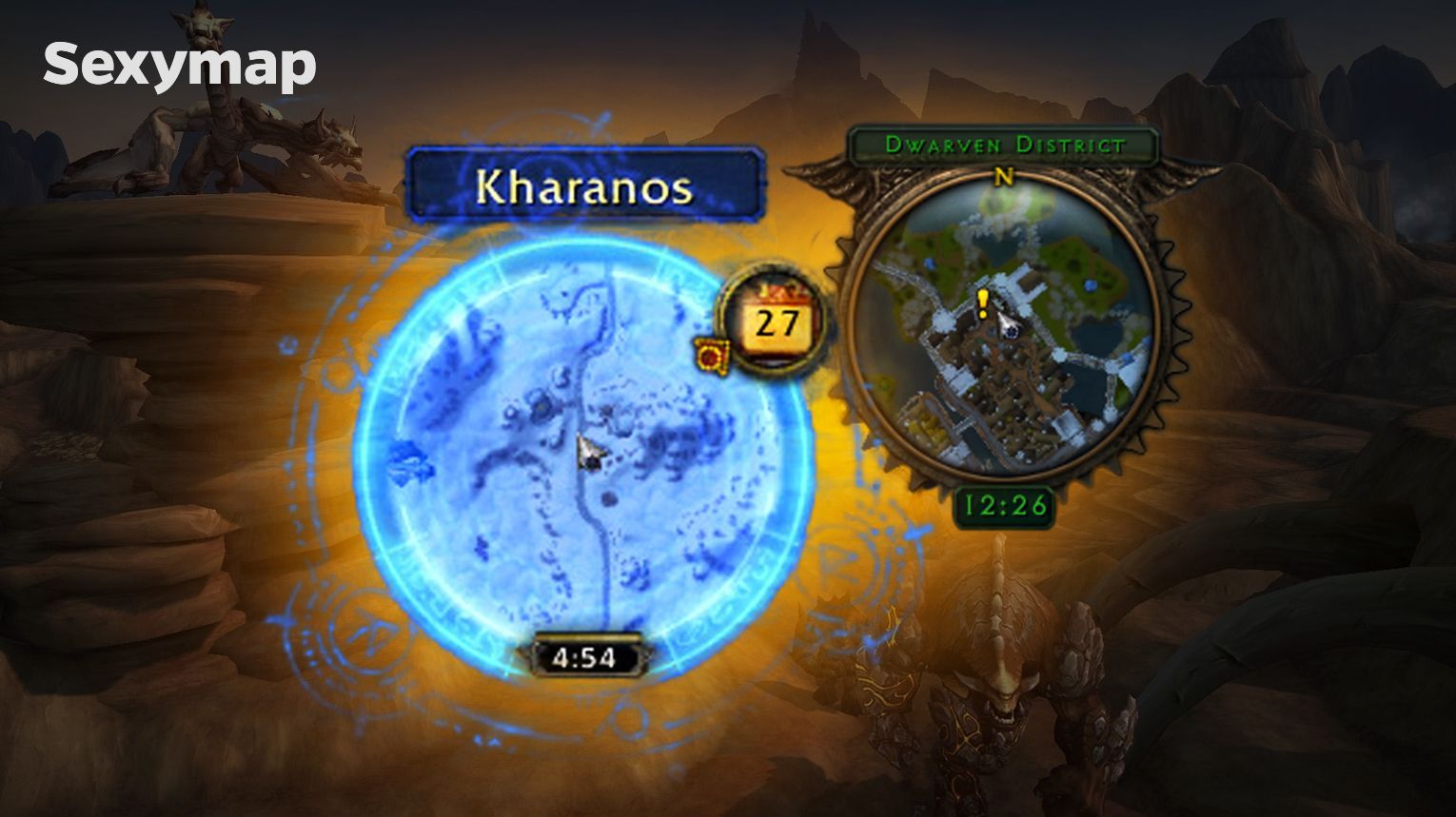
For the best experience, it is recommended to:
- Enable Mousewheel Zoom: This allows for quick zooming in and out using your mouse wheel.
- Custom Borders: Choose from various stylish borders or create your own custom look to suit your UI design.
- Button Hiding: Set buttons to hide until you hover over the minimap, keeping the interface clean.
- HUD Overlay: Use the HUD overlay for tracking resources or targets efficiently.
- Minimap Movement: Move the minimap, quest tracker, and durability frame to custom positions.
- Ping Notifications: Check the latency next to the map, for many players it’s a super-useful function (unless your connection is 24/7/365 perfect).
- HUD Overlay: Track gathering resources or targets with a simple overlay.
Where to Download: SexyMap can be downloaded from CurseForge (just search for the SexyMap there) or installed using the CurseForge app.
Pawn WoW Addon
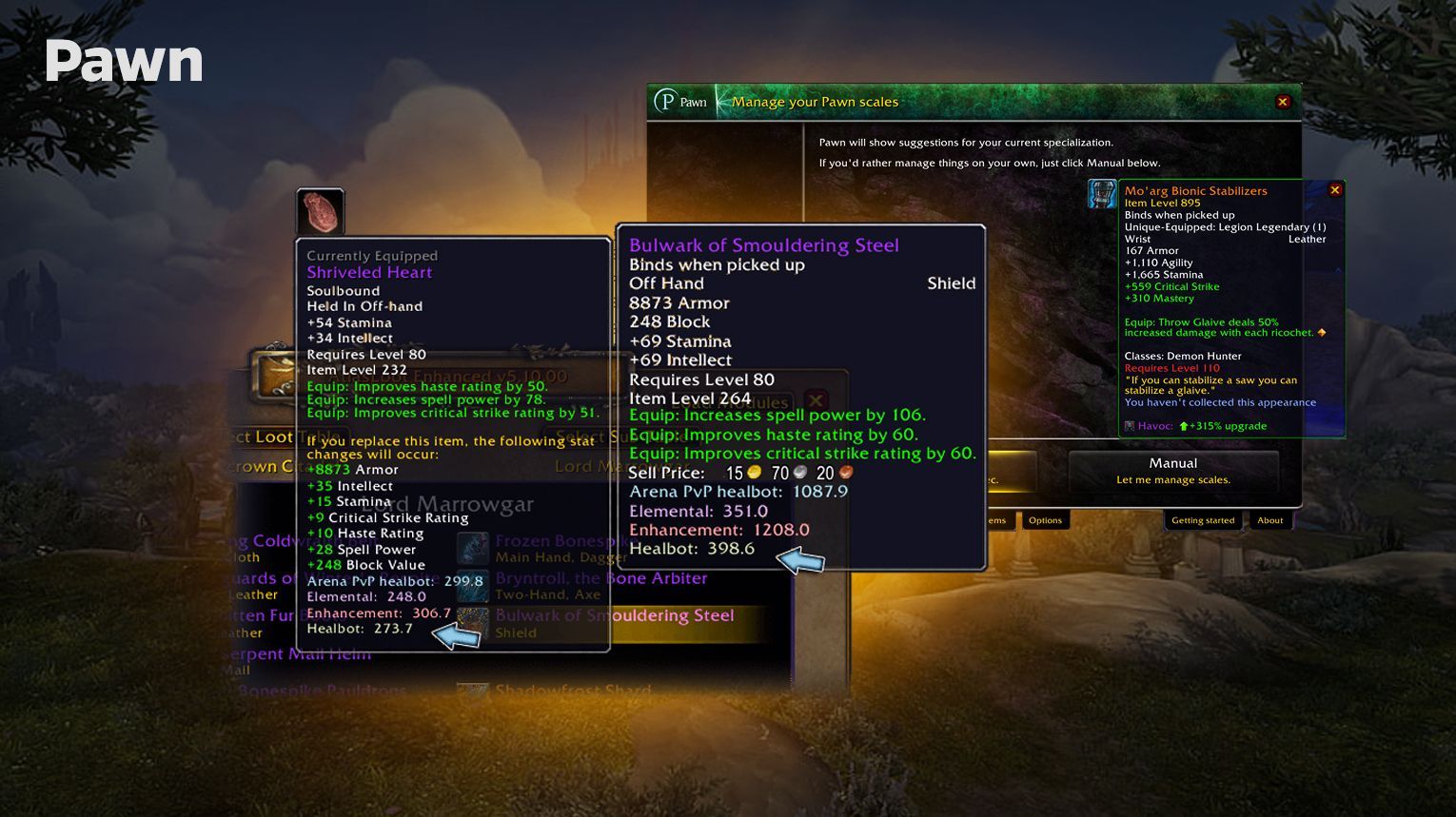
Pawn can be downloaded from CurseForge or through the CurseForge app for easy management and updates.
WeakAuras
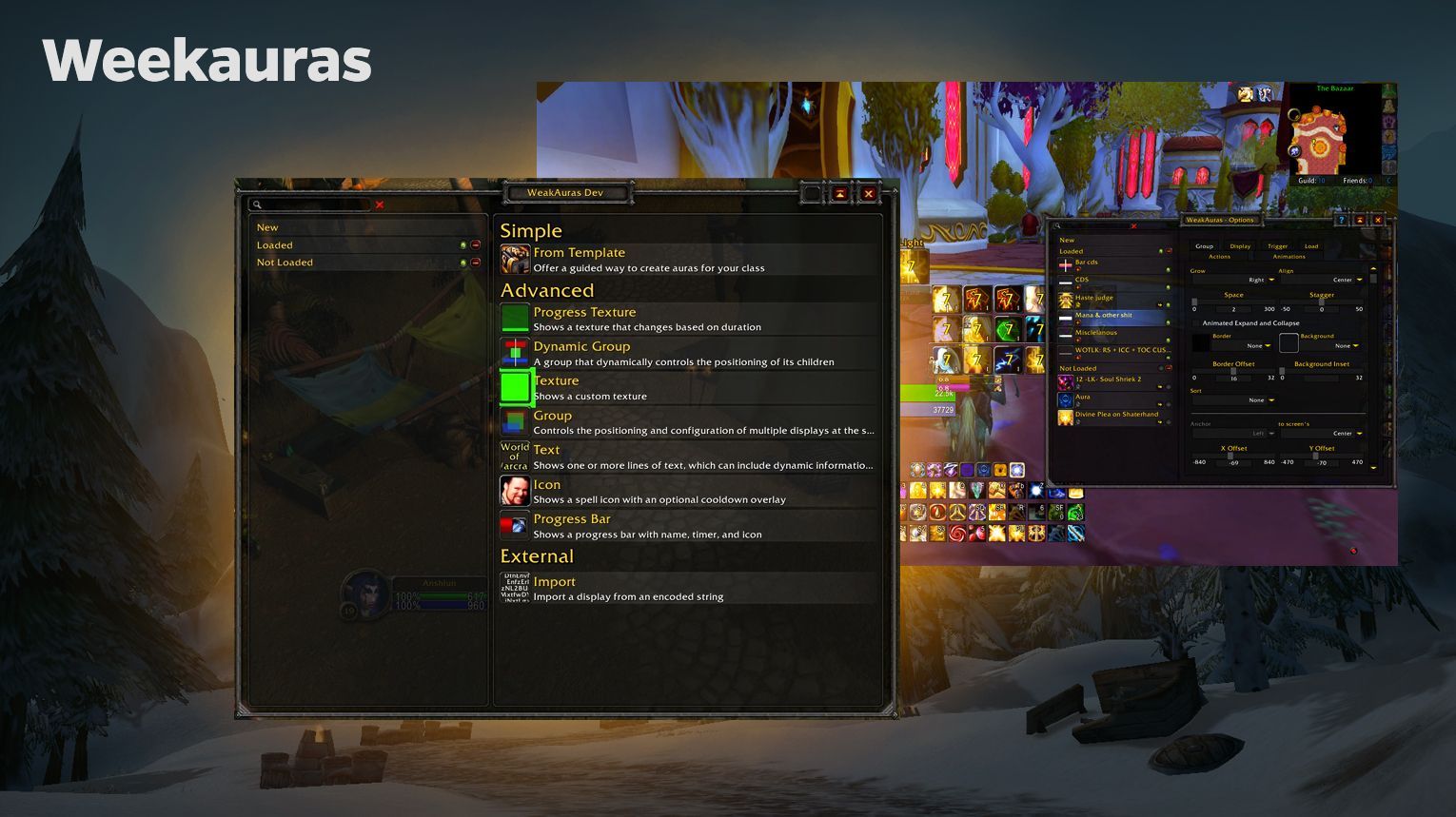
Upon installation, you can start by typing /wa in chat to access the WeakAuras configuration panel. For new users, it’s recommended to download pre-made auras from Wago.io, a community-driven platform that shares WeakAura strings. Players can then import these into their game to quickly set up useful indicators for things like spell cooldowns or debuff tracking. Customizing settings like size, position, and alert type can be done in the options window.
For advanced users, WeakAuras supports custom triggers and animations, allowing for the creation of highly specific and detailed notifications.
- WeakAuras Companion: A desktop app that syncs with Wago.io, allowing easy updates to auras.
- WeakAuras StopMotion: Adds support for stop-motion animations, enabling smoother visual displays.
- SharedMedia and SharedMediaAdditionalFonts: Enhances the customization options with more textures and fonts.
- ColorPickerPlus: An additional tool for better color management in your auras, offering class color templates and a copy-paste feature for colors.
Where to Download: WeakAuras can be downloaded from CurseForge or via the CurseForge app for easy installation and updates. The companion app for syncing with Wago.io can be found on the WeakAuras official GitHub page.
Plater Nameplates
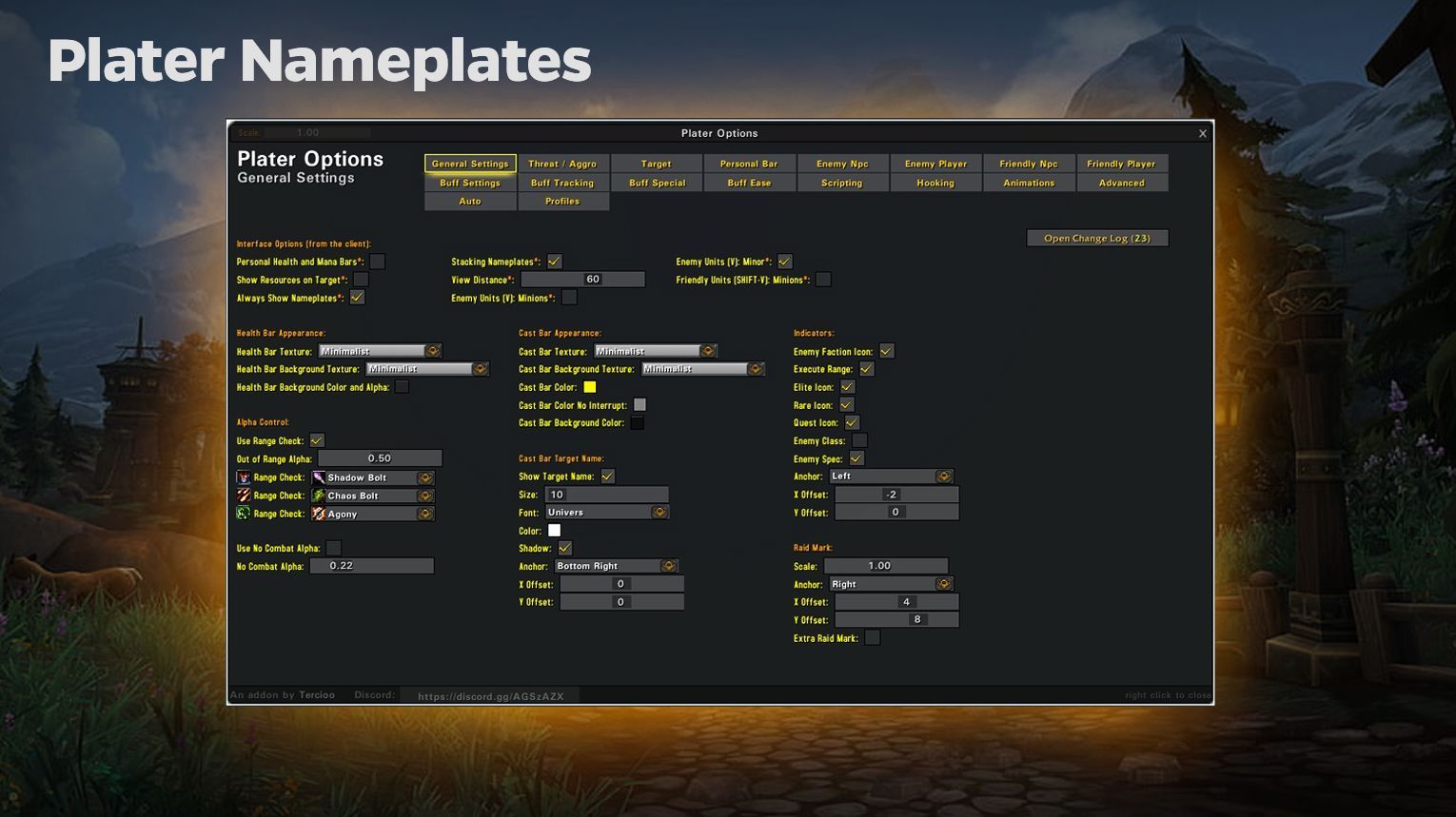
Plater Nameplates supports scripting, allowing users to create unique visual effects and behaviors for nameplates. It also integrates with the WeakAuras Companion app, enabling easy updates for mods, scripts, and profiles from Wago.io.
For new users, Plater works out of the box with sensible defaults. However, you can tweak over 500 different settings to adjust the size, color, and position of nameplates based on unit type (e.g., enemy players vs. NPCs). You can also enable custom effects using Lua scripting, such as changing the appearance of nameplates when aggroed or tracking important buffs/debuffs.
- Scripting Support: Users can create custom Lua scripts for effects and behaviors.
- Aura Tracking: Tracks buffs and debuffs on nameplates with customizable tabs.
- WeakAuras Integration: Updates for scripts, mods, and profiles can be managed via the WeakAuras Companion app.
Must-have WoW Addons
For example, some addons automatically sell junk items when you visit a vendor, saving you time. Others might help organize your inventory, making it easier to find items or sort them by category. You can also find addons that enhance the user interface, like showing detailed quest information, tracking cooldowns, or making it easier to manage abilities during combat.
Scrap: Best Junk Seller
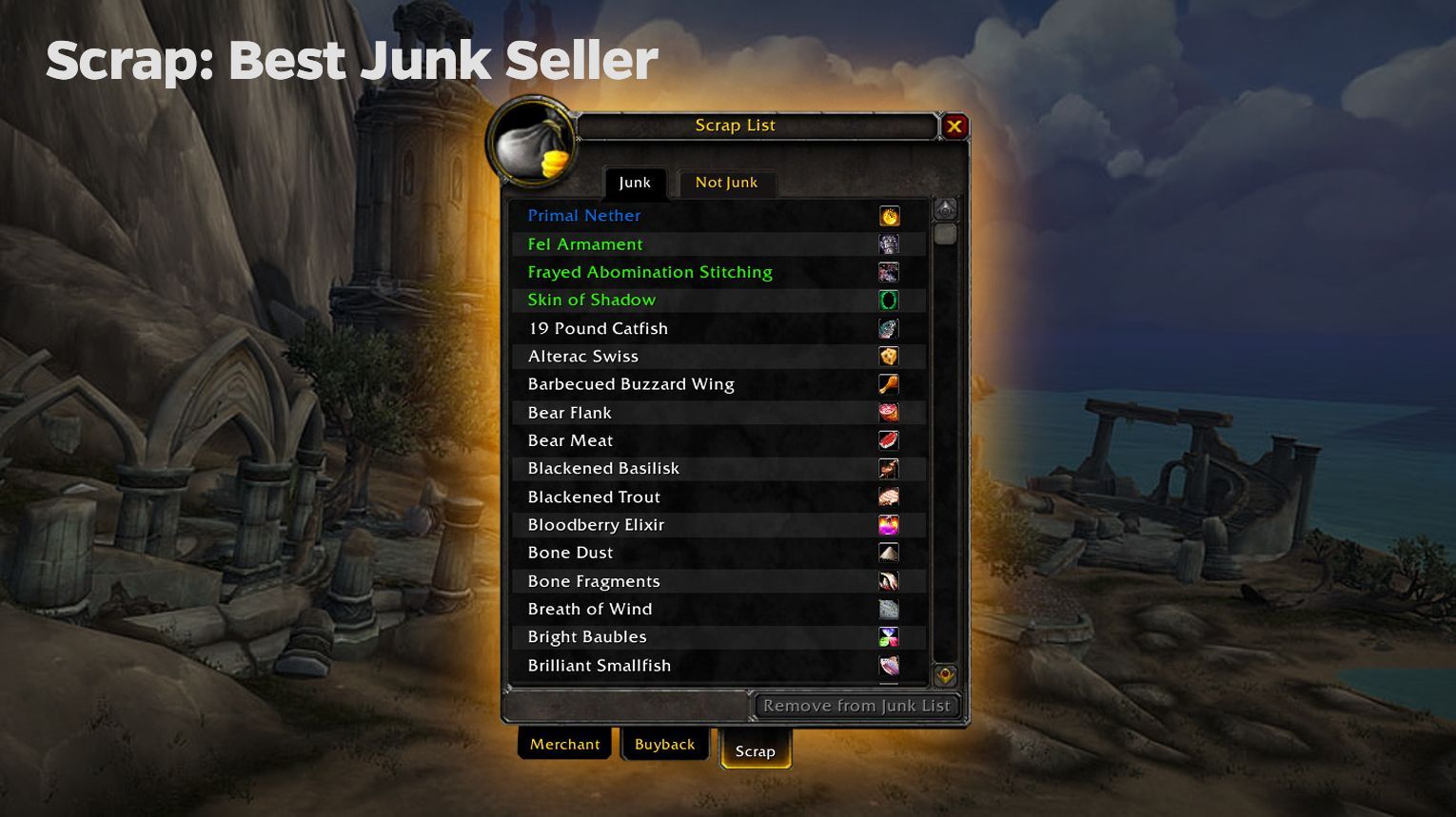
Recommended Settings: You can easily configure which items should be sold or kept. You can add items to a custom list to always be sold or retained. Additionally, Scrap has an option to automatically repair your gear when you visit a vendor, saving you the trouble of doing it manually.
Where to Download: Scrap can be downloaded from CurseForge, where you’ll also find the latest updates and additional plugins to expand its functionality.
Bagnon
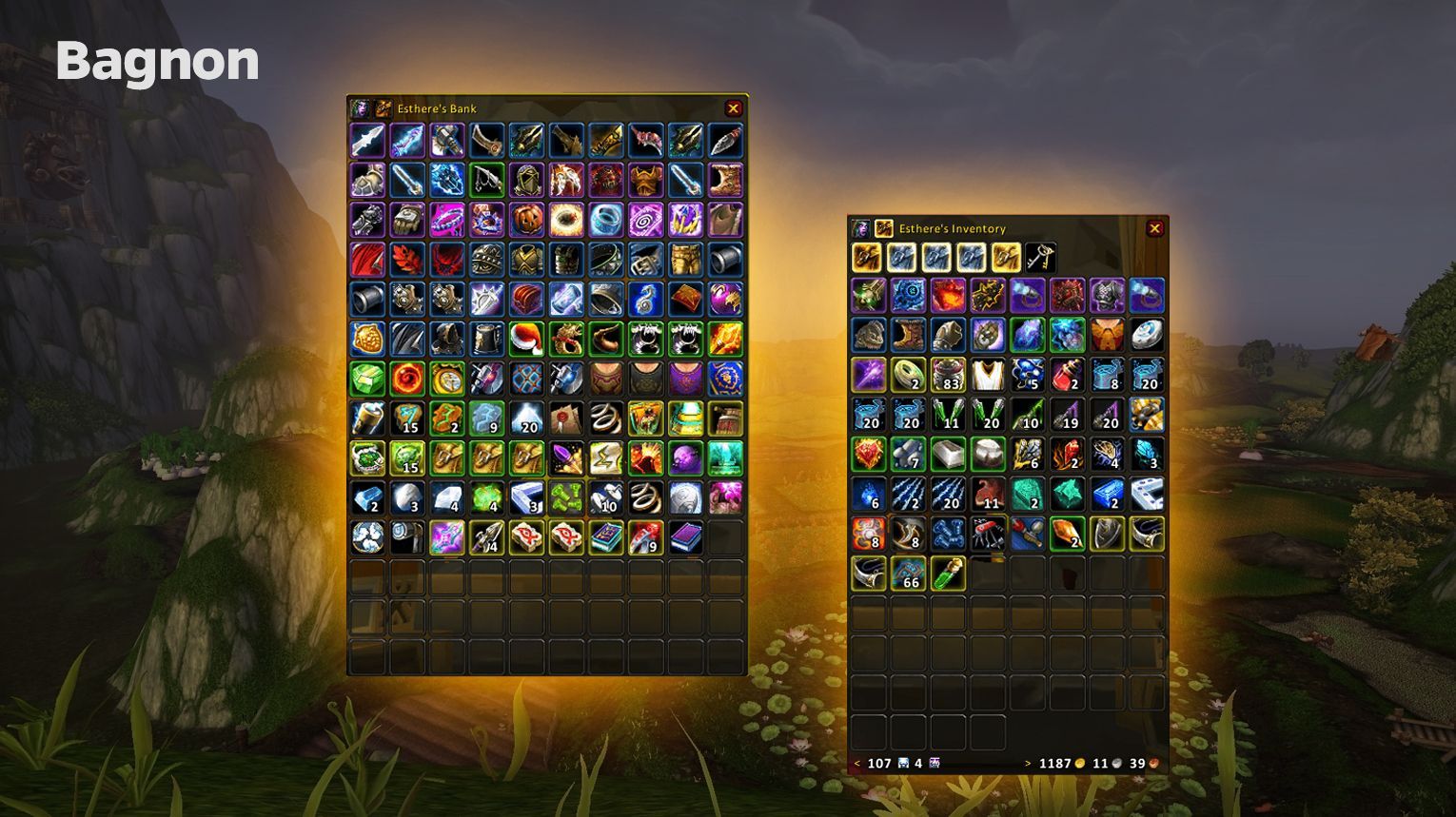
Bagnon supports various community-made plugins to extend its functionality. For those who prefer a more traditional look, the Combuctor plugin is available, which makes Bagnon resemble the default WoW interface. It also supports DataBroker, allowing integration with other addons.
Auctioneer

Bagnon supports various community-made plugins to extend its functionality. For those who prefer a more traditional look, the Combuctor plugin is available, which makes Bagnon resemble the default WoW interface. It also supports DataBroker, allowing integration with other addons.
Altoholic
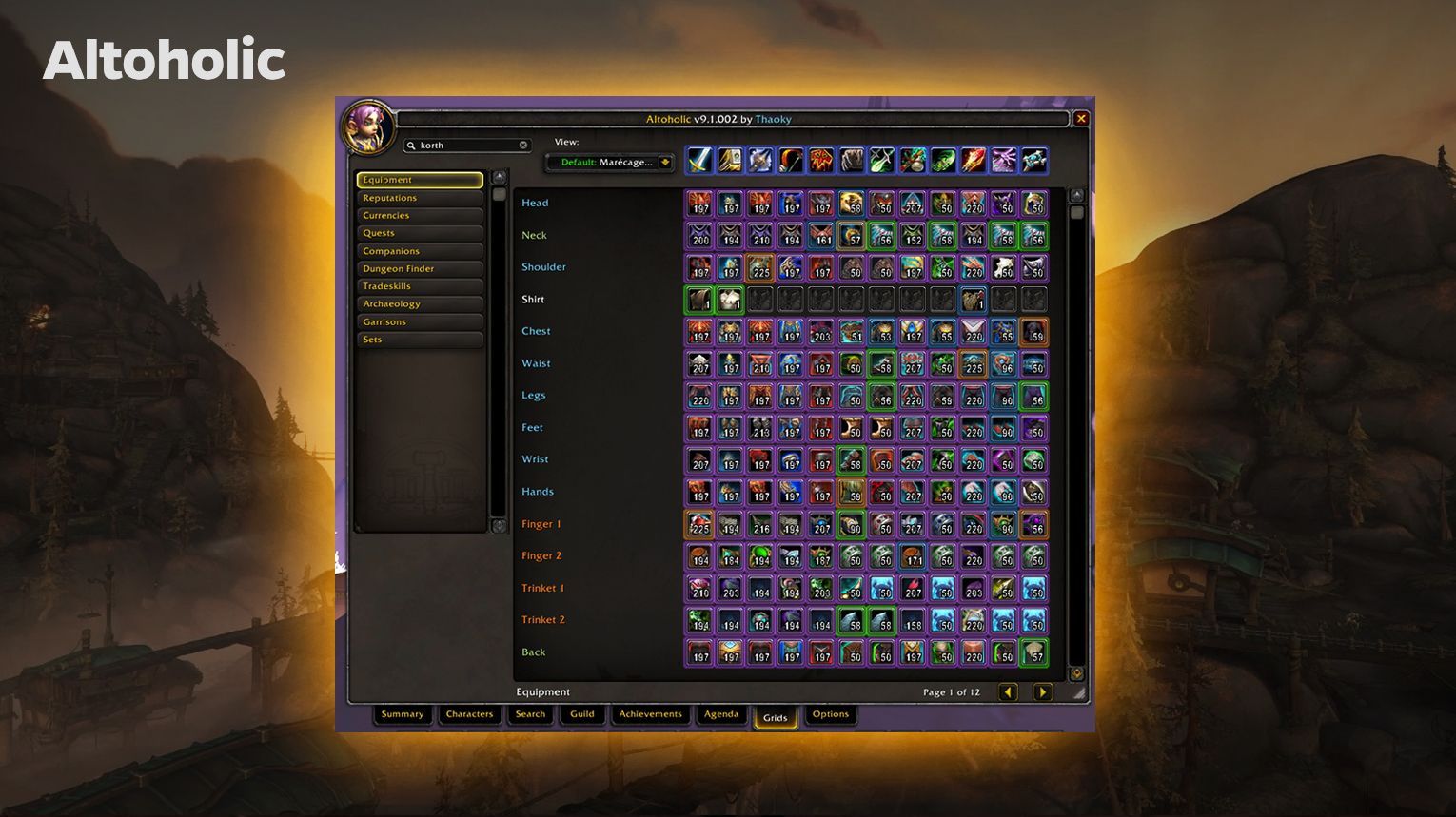
What it does: Altoholic helps players keep track of important information across all their characters, such as items in bags, mailboxes, and banks, crafting materials, quests, and auction house listings. This is particularly useful for players who frequently switch between characters or manage multiple alts.
HandyNotes
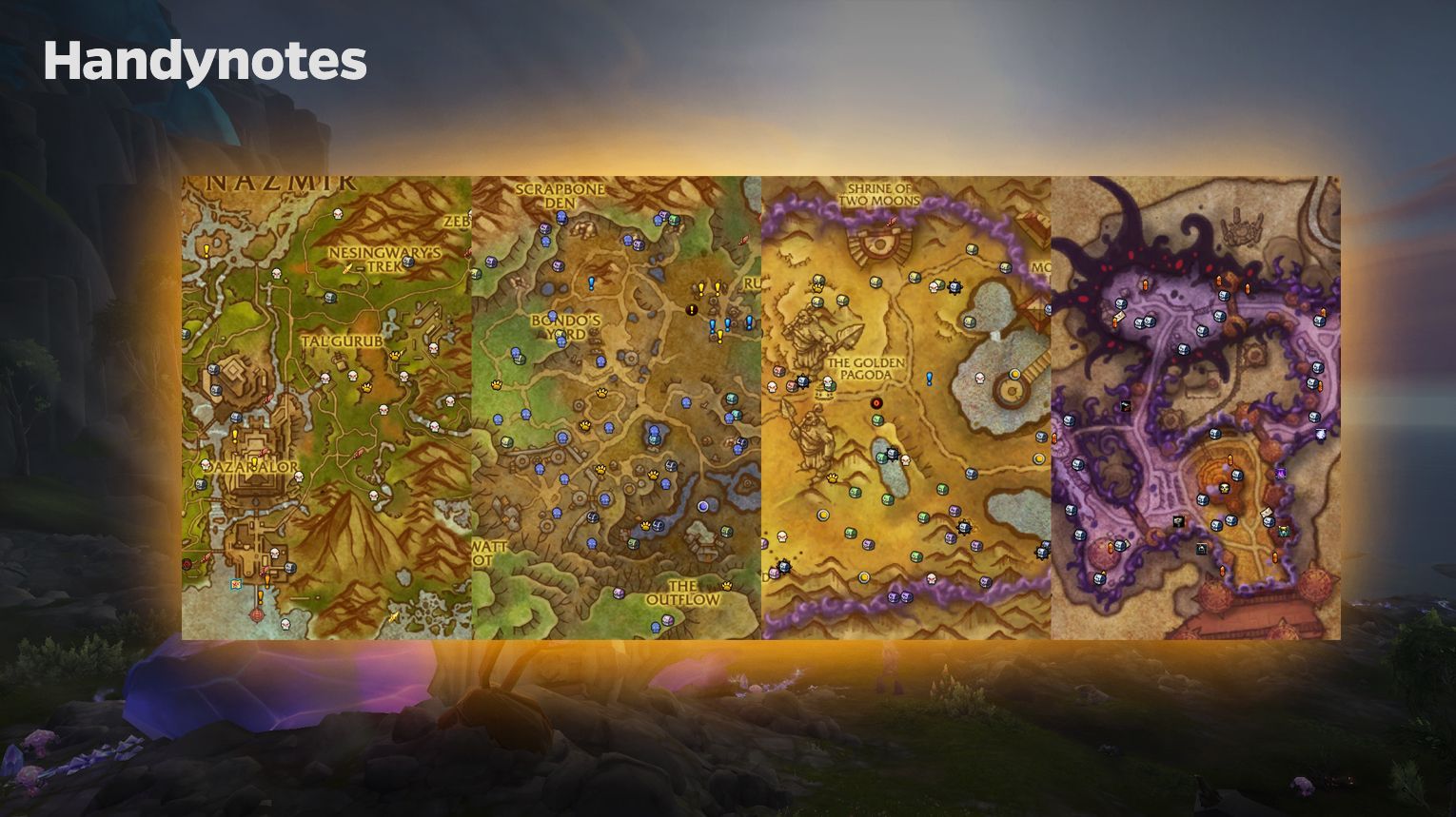
What it does: HandyNotes: The War Within marks important locations on your map, such as rare mobs, treasures, collectibles, and pet trainers. It provides useful information about these locations, including what rewards are available and whether you’ve already obtained them.
TomTom
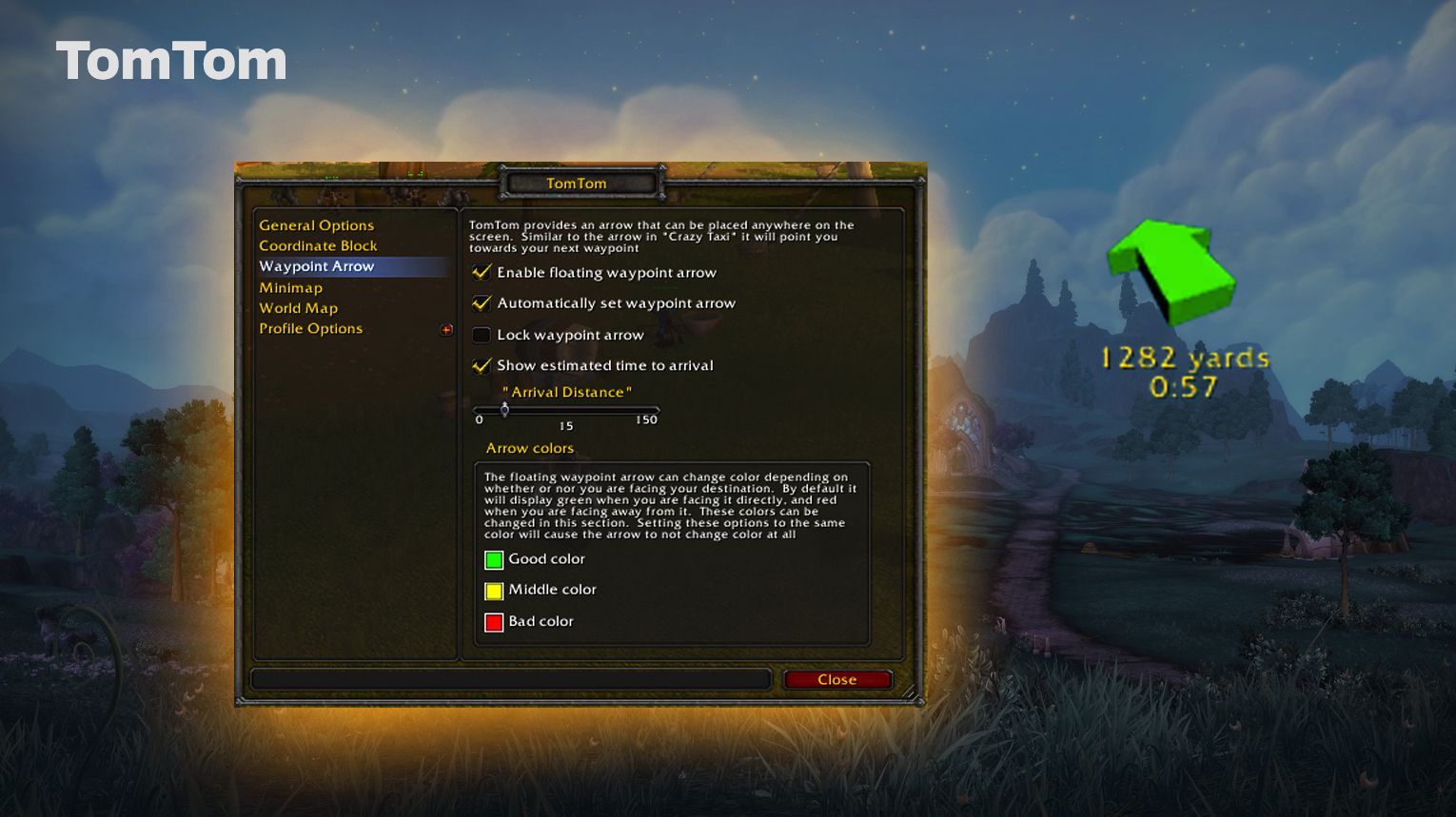
What It Does: TomTom allows players to set custom waypoints by typing in coordinates or clicking on the world map. It provides an arrow that guides you toward your waypoint, simplifying navigation. The addon is particularly useful for gathering, questing, or tracking rare spawns by showing precise directions.
- Waypoints: You can set waypoints either through the world map or by typing coordinates with the /way command.
- Coordinate Display: You can customize the display of coordinates for both your player and cursor on the map.
- Crazy Arrow: This arrow can be customized and set to always point to your closest waypoint.
- Waypoint Commands: Easily add, reset, or remove waypoints using simple slash commands like /tway or /cway.
TomTom includes LDB (LibDataBroker) modules to display waypoints and coordinates in compatible displays, like NinjaPanel. You can bulk import waypoints using the Paste addon for larger tracking purposes, such as for achievements or questing.
Leatrix Plus
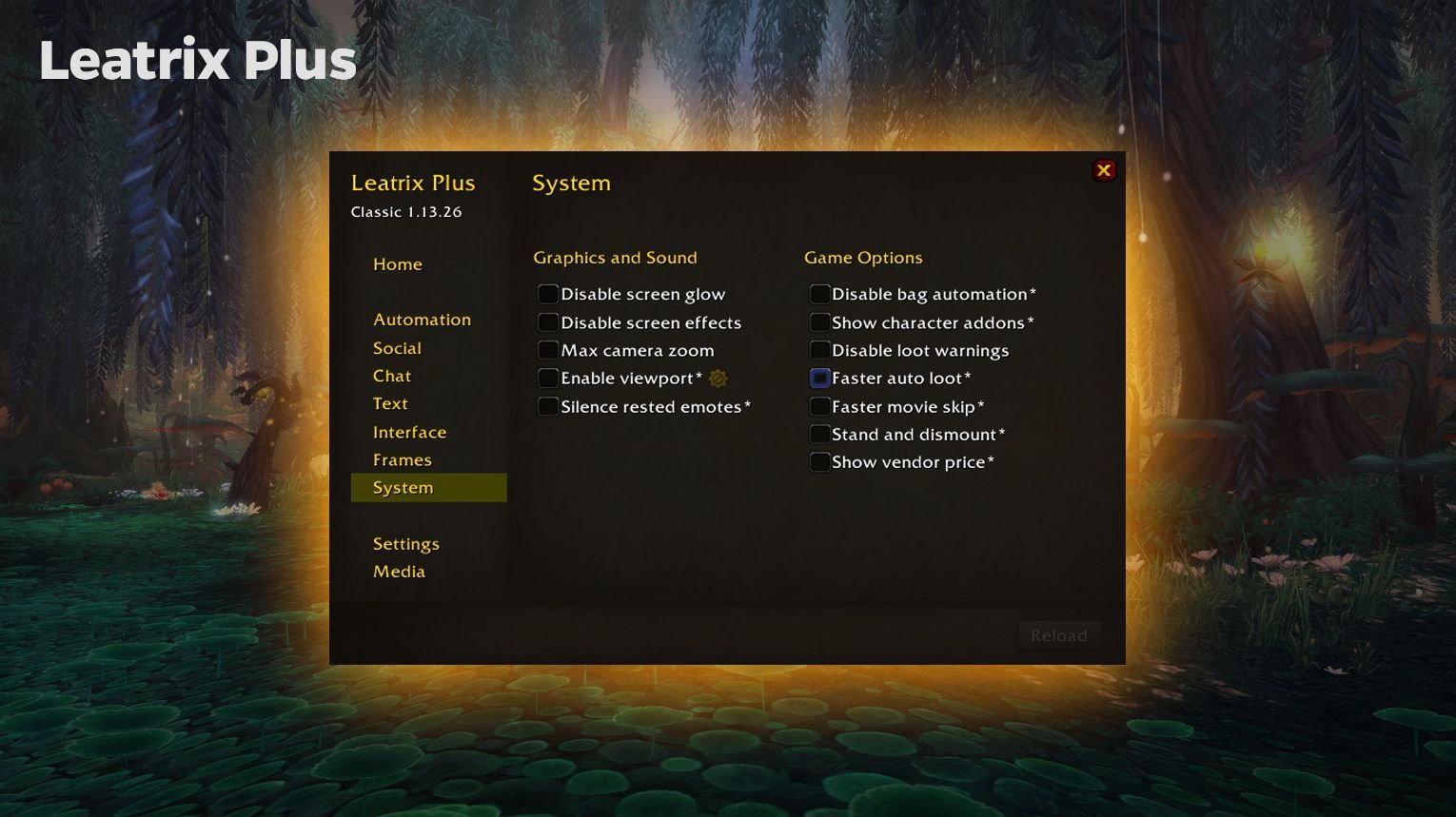
The addon also enhances the user interface by providing features like minimap customization, hiding unwanted buttons, and adding more font size options. You can easily resize chat windows, hide combat logs, and manage various chat options to reduce clutter on your screen. The built-in cooldown tracker allows you to see up to five beneficial cooldowns on yourself or your target.
For social features, Leatrix Plus enables easier group management with options to automatically accept group invites from friends, block unsolicited invites, and even handle party sync requests.
The settings are highly customizable based on your preferences.
- Auto Repair and Sell Junk: Automatically repairs your gear and sells junk items when visiting a vendor.
- Auto Accept Quests: Automatically accepts and turns in quests for a faster leveling experience.
- Enhanced Chat: Improves the default chat window with features like timestamping and class-colored names.
- Minimap Button: Provides easy access to the addon options by clicking the minimap icon.
Leatrix Plus allows you to use only the functions you find useful without cluttering the UI.
Best WoW PvE Addons
With addons like WeakAuras, you can set up custom notifications for important buffs, debuffs, or cooldowns, so you’re always in control of what’s happening. They simplify your interface, helping you stay focused on the action.
DBM / DMB Dungeons / BigWigs
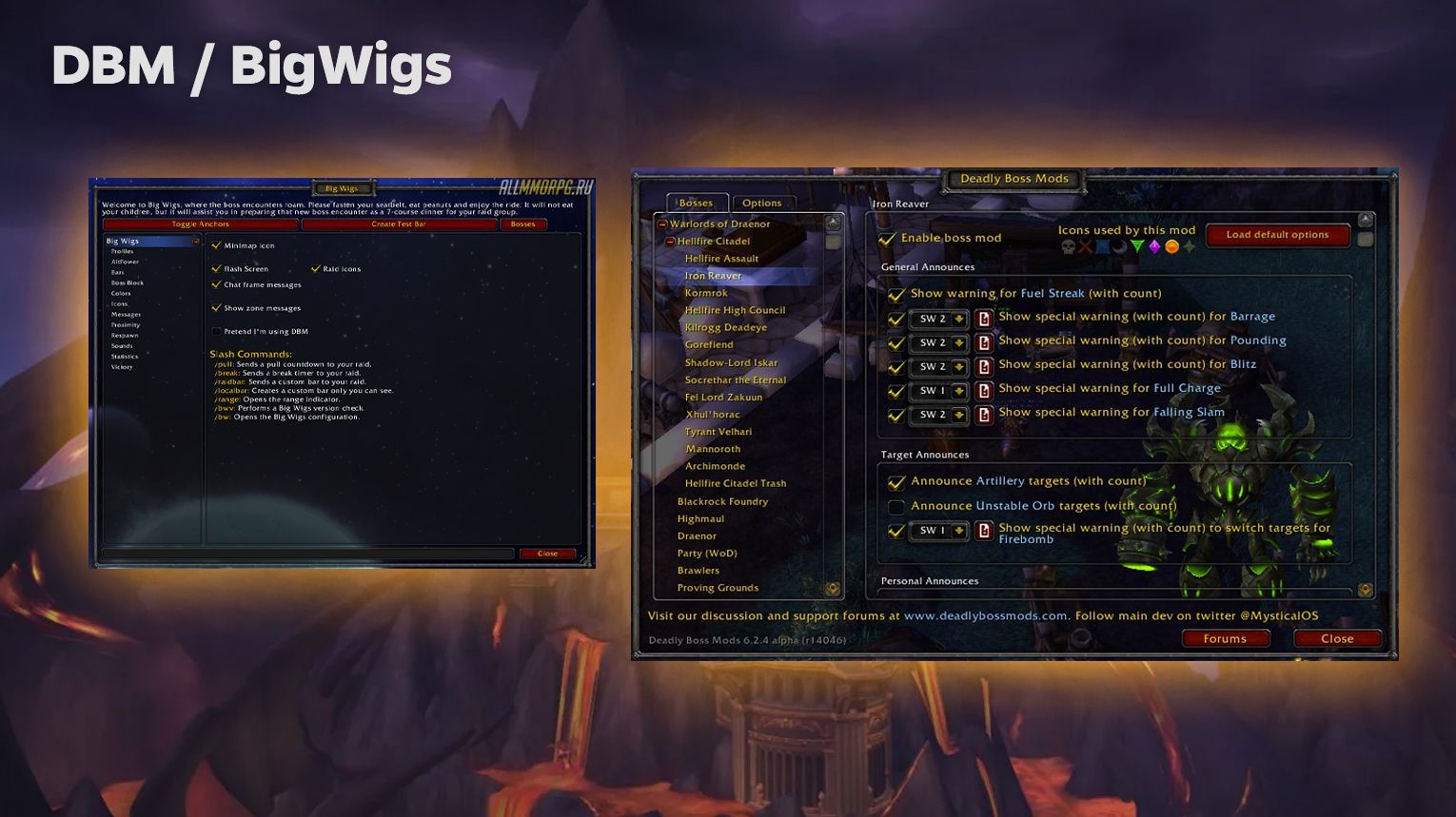
DBM warns you about incoming boss abilities through pop-up messages, sounds, and visual effects, making sure you’re always aware of what’s happening during fights. It also displays timer bars to track when key abilities will happen, letting you plan your actions in advance.
- Raid Warnings: Customize the alerts for each boss fight, choosing which abilities you want warnings for.
- Timer Bars: Adjust the size, position, and style of timer bars to fit your preferences.
- Special Warnings: Set up extra alerts for critical mechanics that require immediate attention, such as “run away” or “interrupt now” notifications.
DBM comes with separate modules for different expansions and content, including dungeons and raids from older expansions like The Burning Crusade or Wrath of the Lich King. You can download additional modules if needed.
SimC
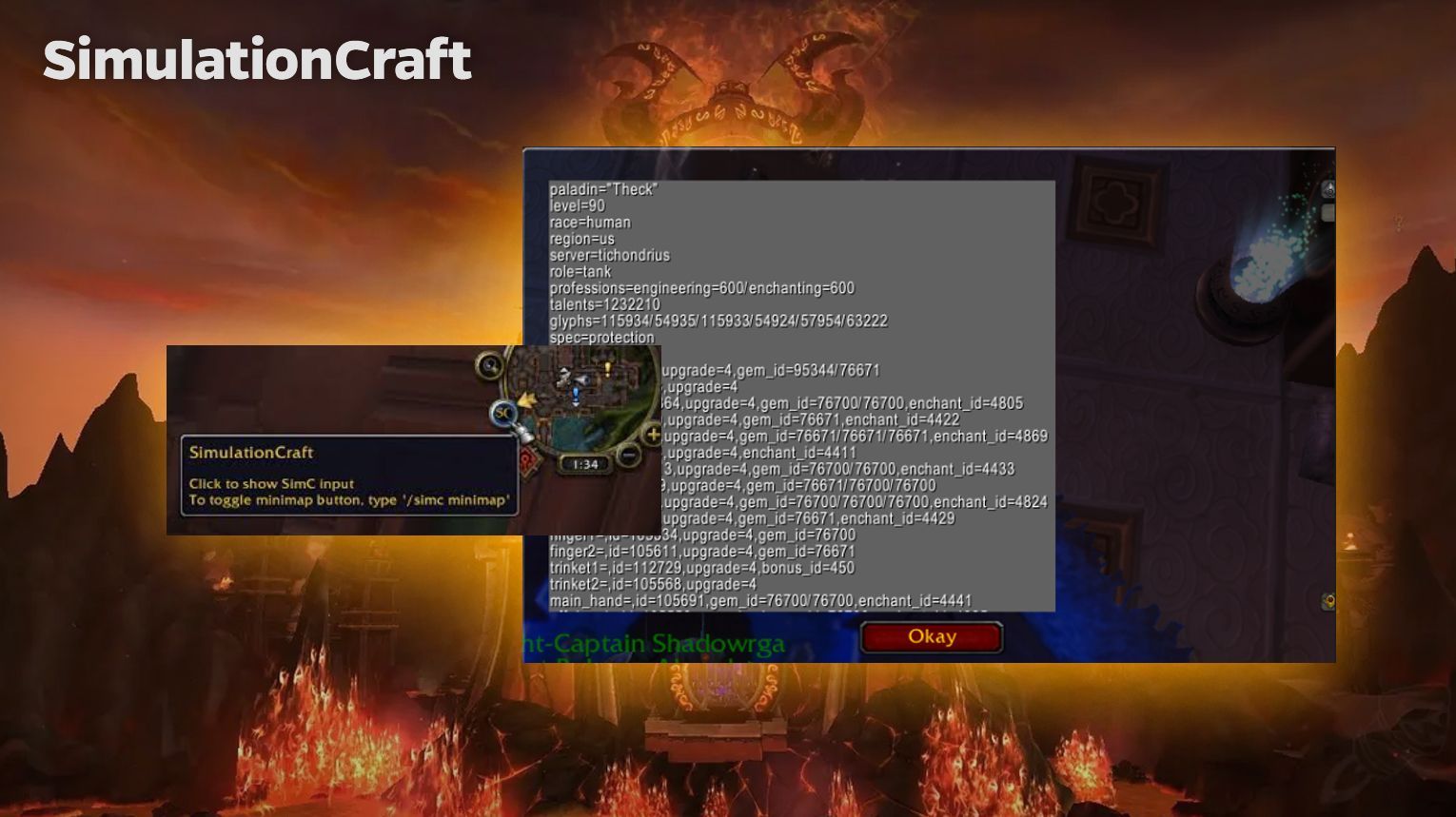
With this addon, you can easily collect detailed information about your character, including what’s in your bags and even gear from your weekly chest. The Blizzard Armory API is often outdated, but by using this addon, you’ll always get accurate data. Just copy the generated text and paste it into Raidbots, giving you the best results for your character’s performance.
Details!
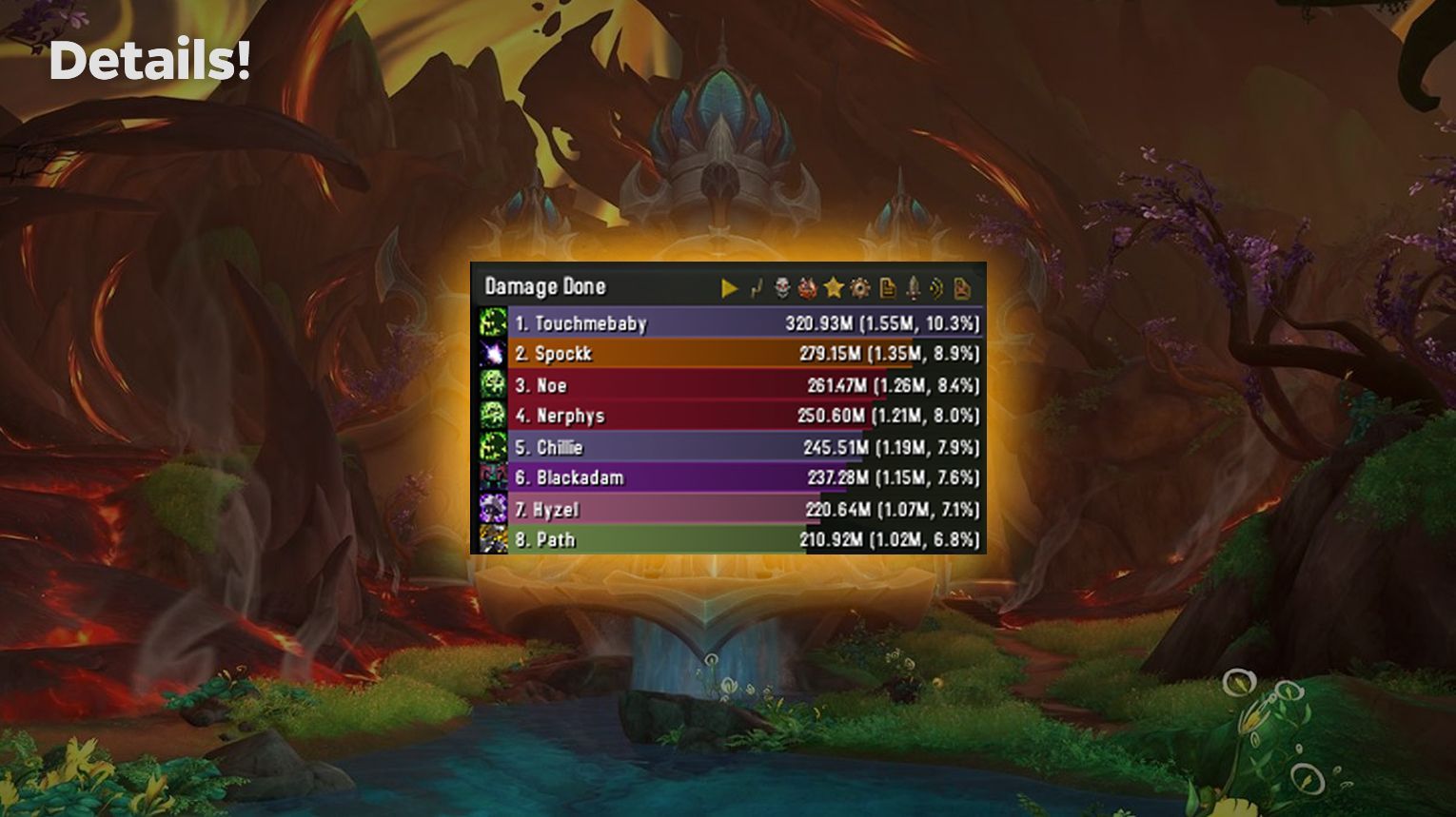
- Details! Damage Meter
- Details!: Storage (stores data)
- Details!: Compare 2.0 (compare performance)
- Details!: Raid Check: Automatically checks raid readiness.
- Details!: Encounter Breakdown: Provides detailed analyses of boss fights.
- Details!: Tiny Threat: Tracks threat generation, useful for tanks.
This addon is an essential tool if you want to optimize your performance and participate in raids and dungeons more effectively.
RaiderIO
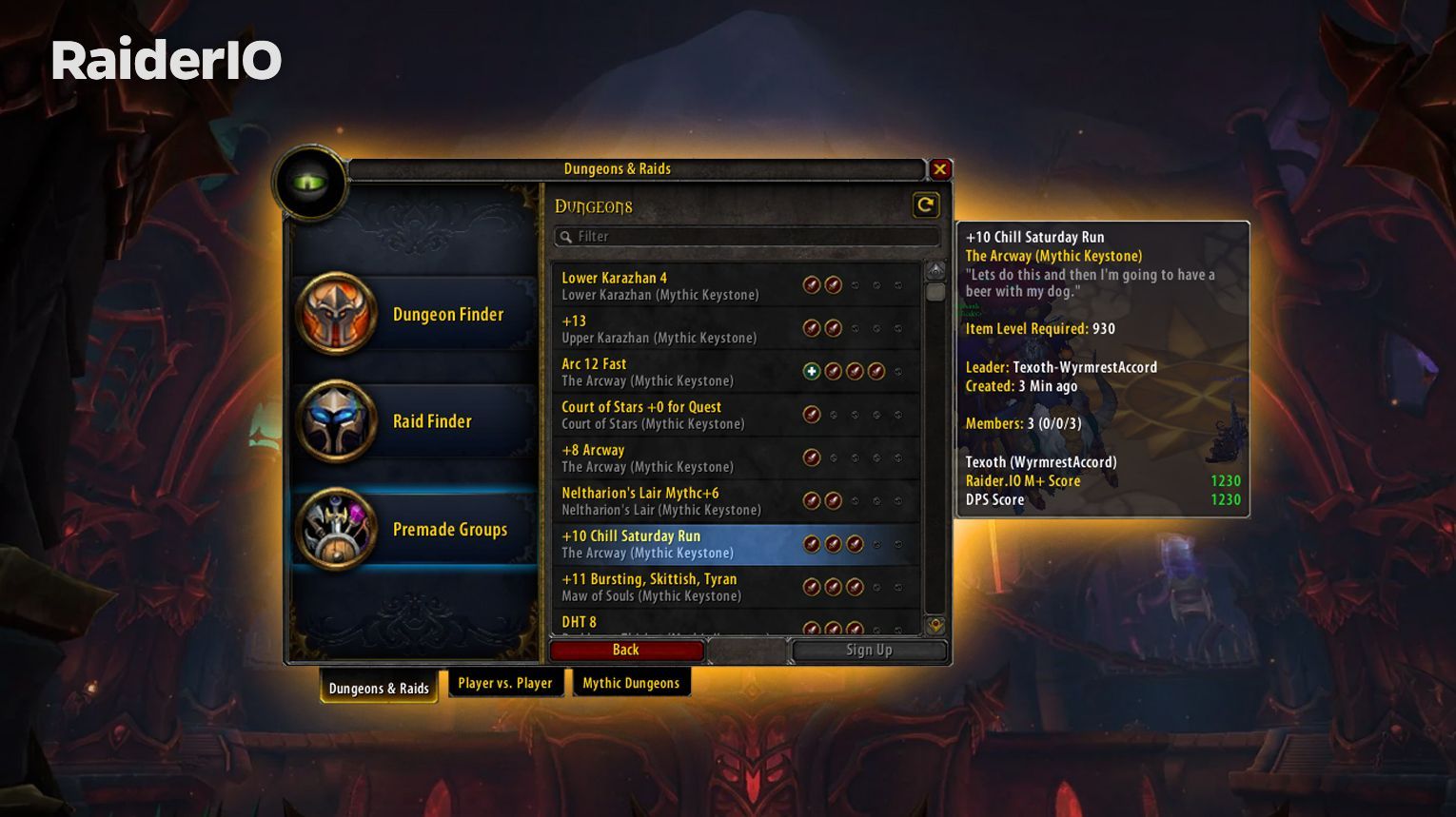
The addon shows you a player’s Mythic+ and raid stats when you hover over their character in-game, making it easier to assess potential group members quickly. It displays their best dungeon runs, overall scores, and raid progression without leaving the game.
Raider.IO is ready to go out of the box. You can access additional options using /raiderio, where you can customize tooltip appearances, enable or disable specific data (such as faction-specific scores), and tweak display settings to suit your preferences.
- Raider.IO M+ Score: Displays Mythic+ scores in tooltips.
- Best Run Information: Shows the player’s best runs for different dungeons.
- Role Icons: Indicates the player’s main role in Mythic+ dungeons.
- Group Search: Lets you view detailed information for all group members at once.
MythicDungeonTools (MDT)
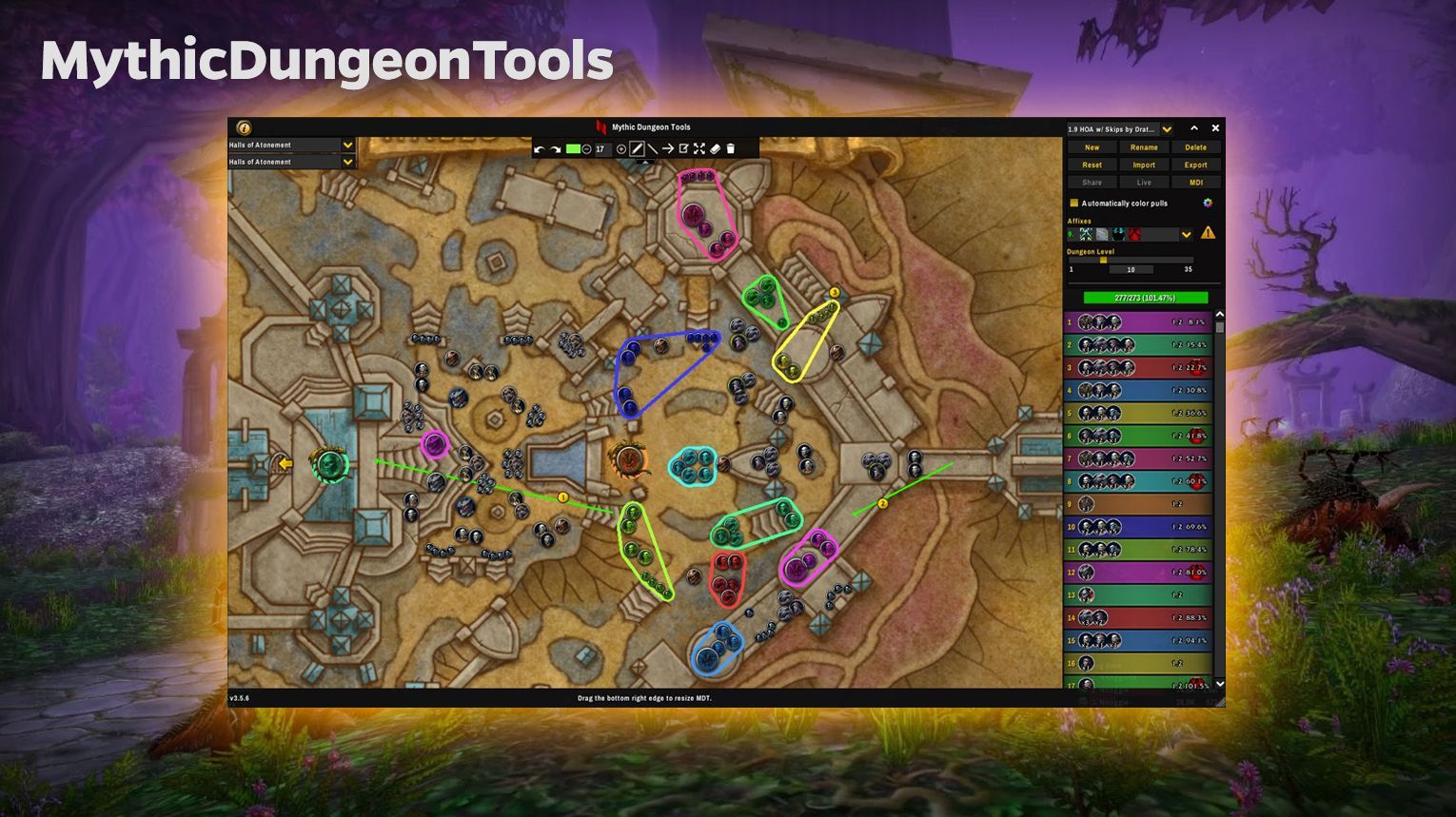
MDT allows you to view the positions of enemies in every Mythic+ dungeon and create custom routes by selecting which mobs to kill. It also displays the health, abilities, and weaknesses of enemies to different types of control. Once you’ve created a route, you can share it with your group members or export it for use on other platforms like KeystoneGuru.
The addon works right out of the box, but you can customize the interface using options like enabling fullscreen mode, resizing the map, or adjusting enemy force displays. You can also set affix-specific features for seasonal dungeons and create multiple pulls to organize your strategy better.
- Live Mode: Allows real-time cooperation with your party members to create routes.
- Toolbar: Adds arrows, paths, and notes to the map for extra planning.
- Enemy Info: Provides detailed information about enemies and their abilities.
GTFO
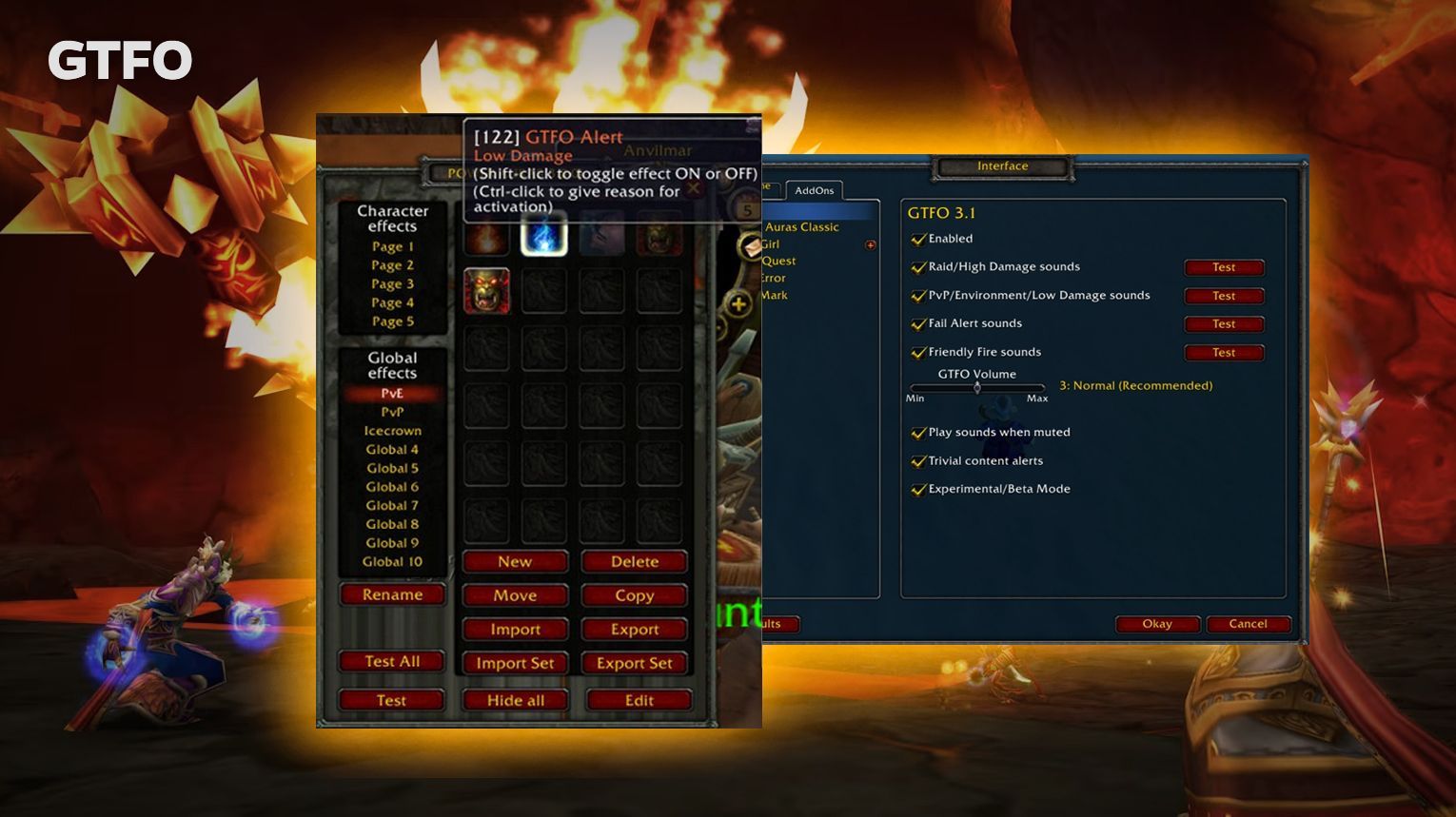
GTFO provides distinct audio cues to warn you when you’re in danger. There are four types of alerts:
- High Alert: For powerful AoE abilities that require immediate action.
- Low Alert: For less dangerous AoEs or PvP effects, allowing you to decide whether to move.
- Fail Alert: For damage you should have avoided but didn’t.
- Friendly Fire Alert: For AoEs triggered by a teammate, indicating one of you should move.
GTFO is ready to use once installed, but you can adjust settings by typing /gtfo options.
- Volume Control: Adjust the alert volume.
- Auto Unmute: Enable sound even when the game is muted.
- Ignore Alerts: Set to ignore trivial content. You can also integrate it with WeakAuras or Power Auras for visual alerts alongside the audio.
GTFO integrates with other addons like WeakAuras, Power Auras, Recount, and Skada for visual alerts and tracking.
Best WoW PvP Addons
Using PvP addons makes gameplay smoother because they give you an advantage in fast-paced situations and Arenas and battlegrounds. Instead of trying to keep track of everything yourself, the addons handle it for you.
Below, I will give you a list (with a brief overview) of must-have WoW PvP addons.
GladiusEX
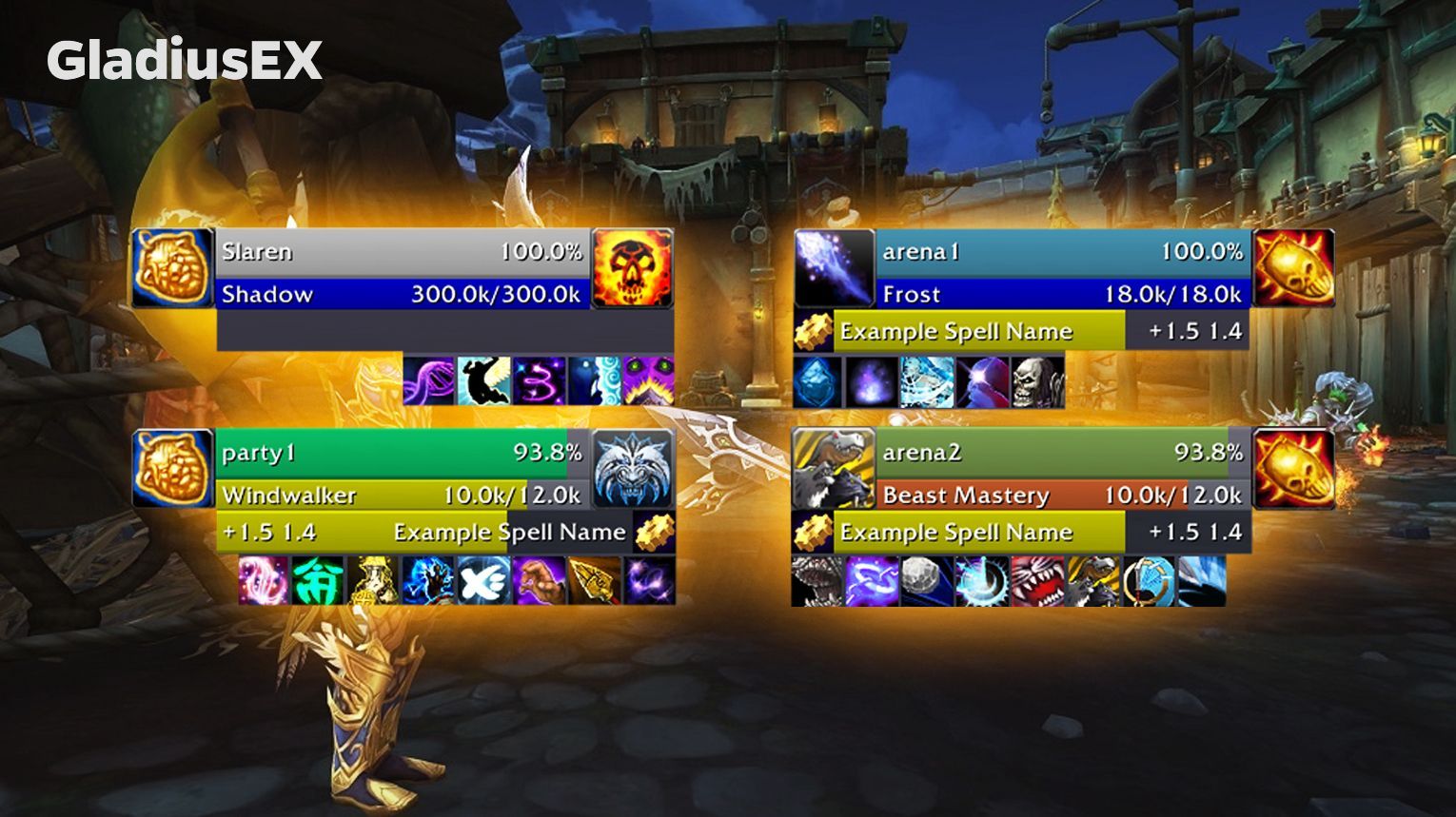
- Party Frames: Displays your team’s unit frames.
- Cooldown Tracker: Tracks all types of cooldowns for both enemies and teammates.
- DR Tracker: Shows diminishing returns on crowd control effects for better crowd control management.
- Skill History: Displays recently used abilities by enemies.
- Interrupts: Shows interrupts directly on the arena and party frames.
- Auras: Customize which buffs and debuffs to track.
BigDebuffs
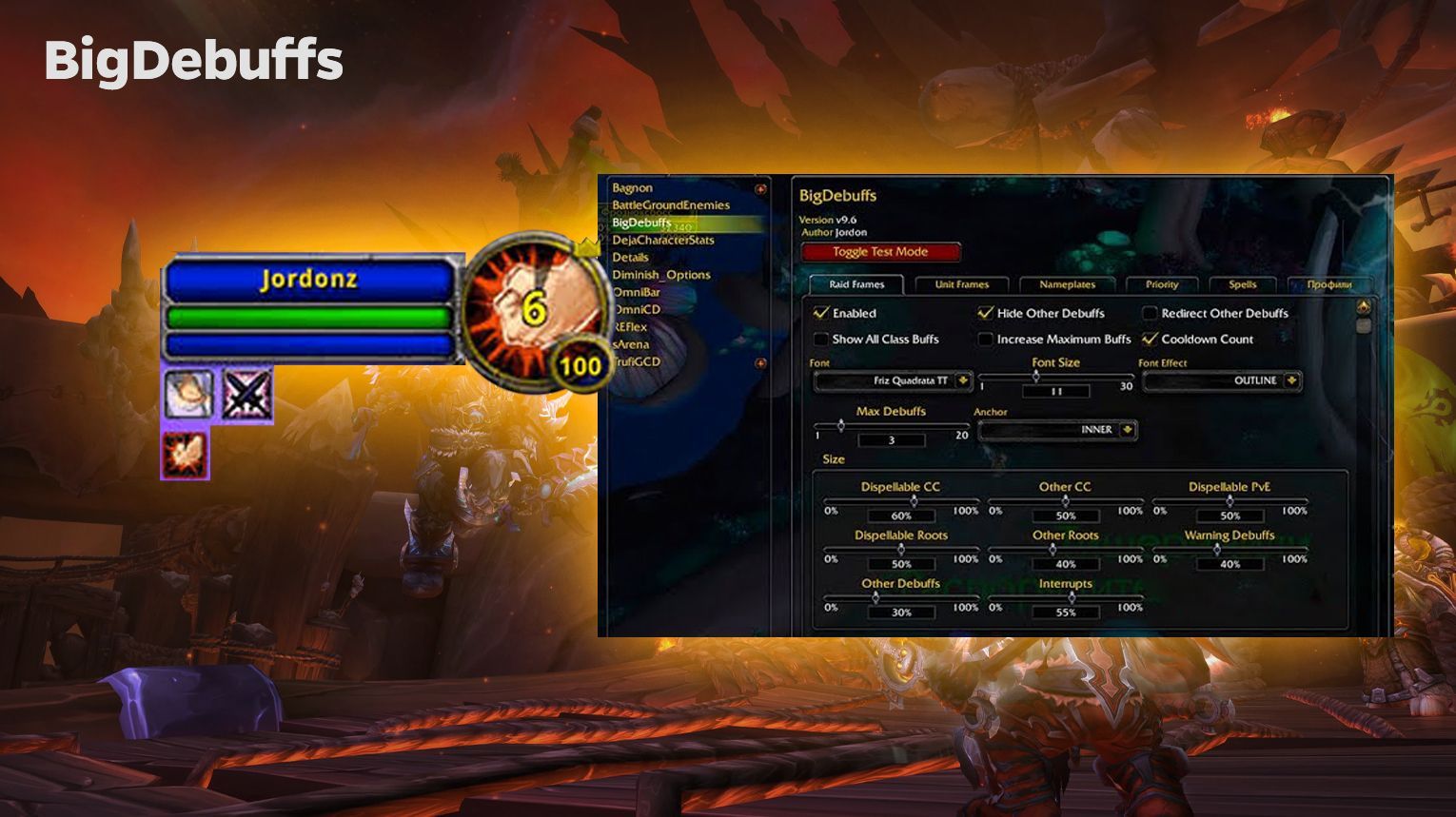
- Anchor: You can adjust where BigDebuffs are displayed on the raid frames—inner (default), left, or right.
- Increase Maximum Buffs: Sets the maximum number of buffs shown to 6 for better visibility.
- Scale: Customize the size of various debuff types to your preference.
- Warning Debuffs: Enable this option to always display critical debuffs.
- Unit Frames: Show debuffs directly on player and target unit frames for quicker reaction times.
BigDebuffs supports popular unit frame addons such as:
- Z-Perl UnitFrames
- Shadowed Unit Frames
- ElvUI
- bUnitFrames
GladiatorLosSA
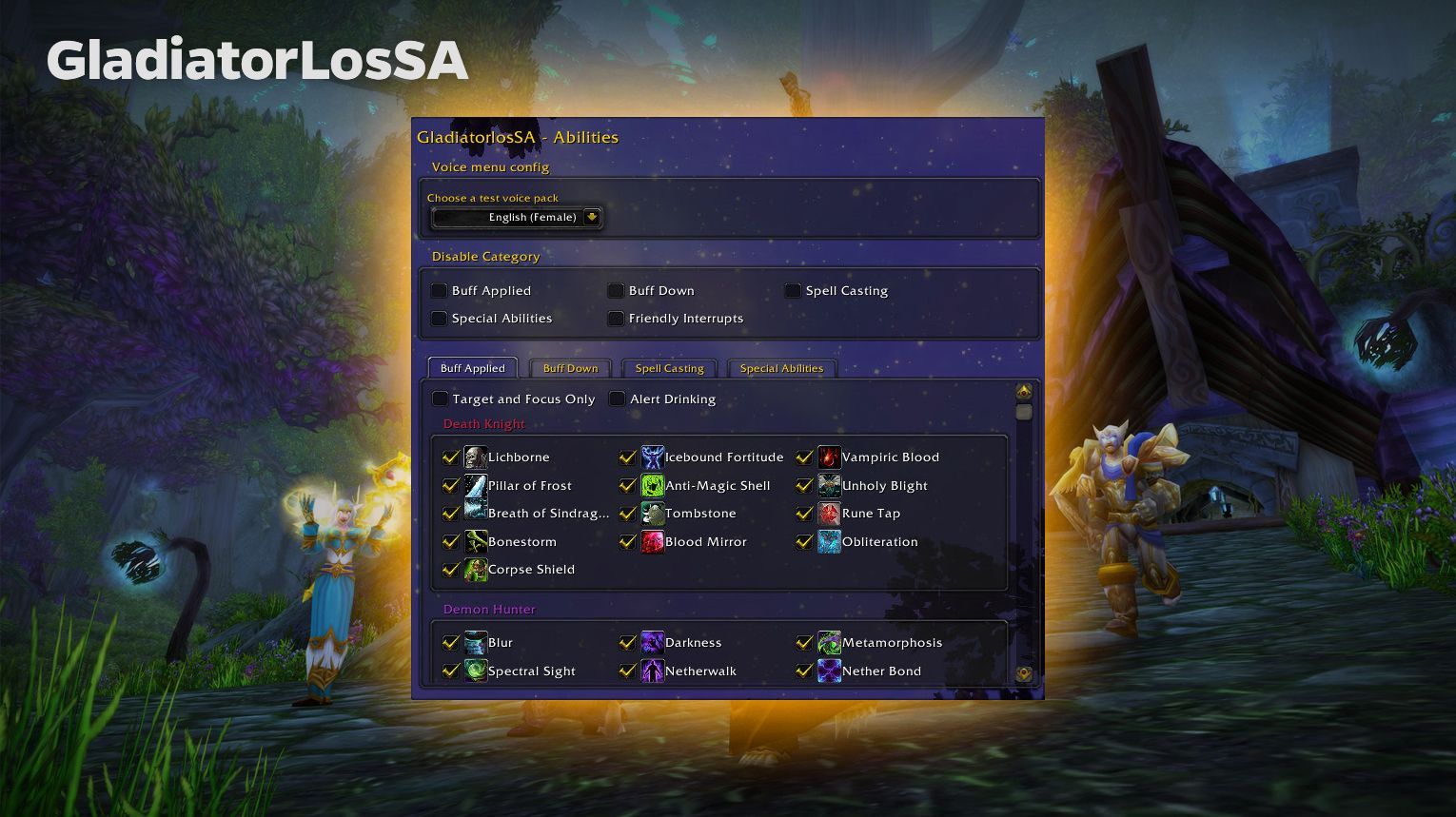
Recommended Settings: To configure the addon, type /gsa or /gladiatorlossa in the game chat.
- Choose which abilities you want to hear alerts for.
- Select a voice set (English female by default, with options for other languages).
- Enable or disable alerts for specific areas, such as arenas or battlegrounds. You can also adjust how the addon behaves with specific classes and spells, providing a tailored experience.
GladiatorlosSA supports multiple languages, and additional voice packs can be installed. You can add custom sound files to create personalized alerts and tweak the volume settings based on your preferences.
TellMeWhen
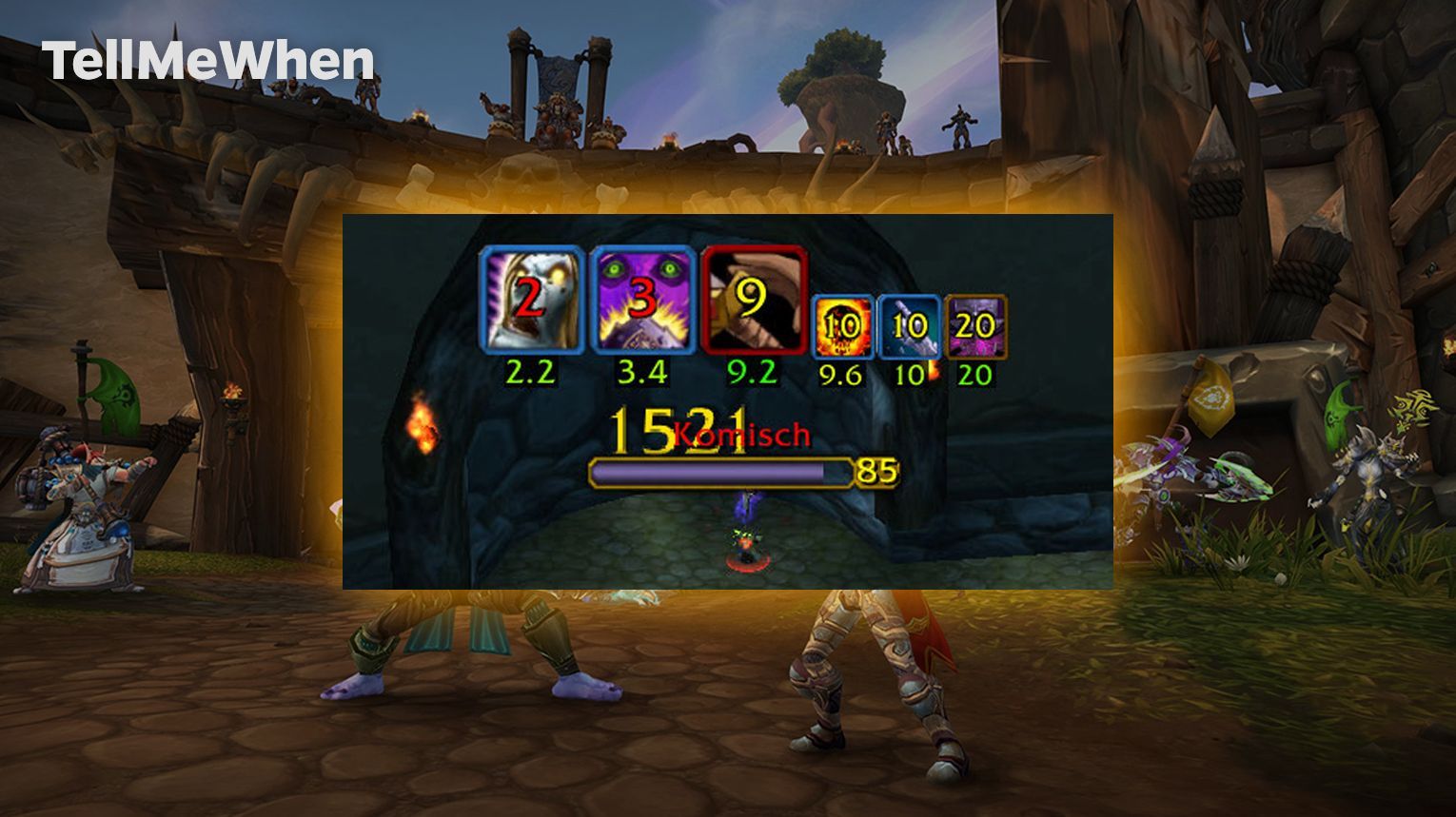
To start using TellMeWhen, type /tmw to unlock the configuration mode. You can then right-click on an icon to open its editor and configure what you want to track, like cooldowns, buffs, or debuffs. You can drag spells from your spellbook or inventory to easily create a tracking icon. Settings such as icon visibility, cooldown animations, and notification sounds can be adjusted to suit your needs. You can also set specific conditions for when an icon should be visible, like if a certain ability is ready or a debuff is active.
- Meta Icons: Allows you to combine several icons into one, automatically adjusting based on conditions.
- Conditions: Enables fine-tuning when an icon or group of icons should be displayed.
- Groups: Icons can be grouped for better organization, and you can apply conditions to entire groups.
- Customizable Icons: You can apply skins via the Masque addon for a better visual appearance.
OmniCC
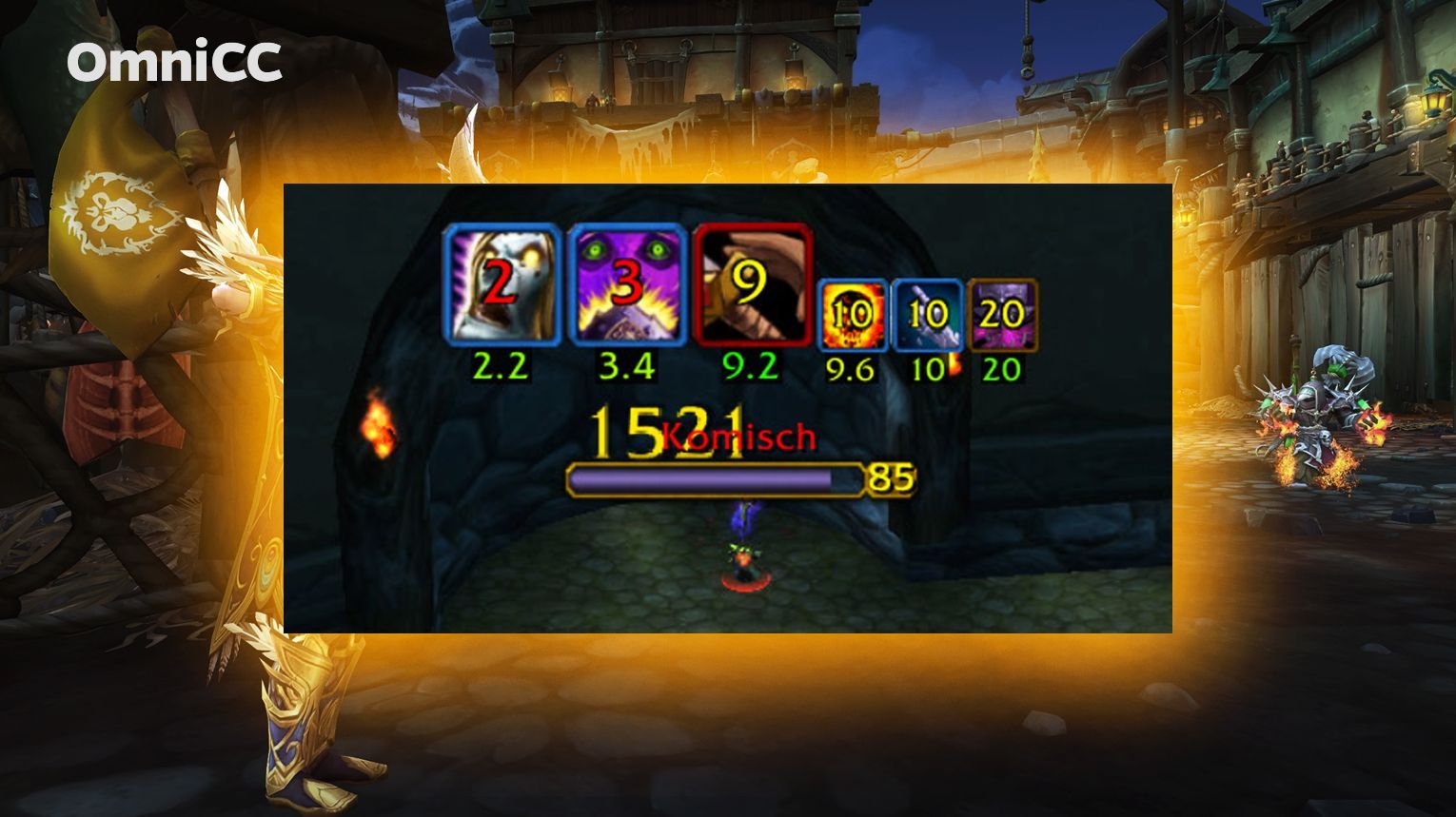
OmniCC works across all aspects of the game’s UI, including action bars, inventory, and any add-ons that display cooldowns. For players on classic servers, you can complete OmniCC with ClassicAuraDurations to see cooldown timers on buffs and debuffs.
NameplateCooldowns
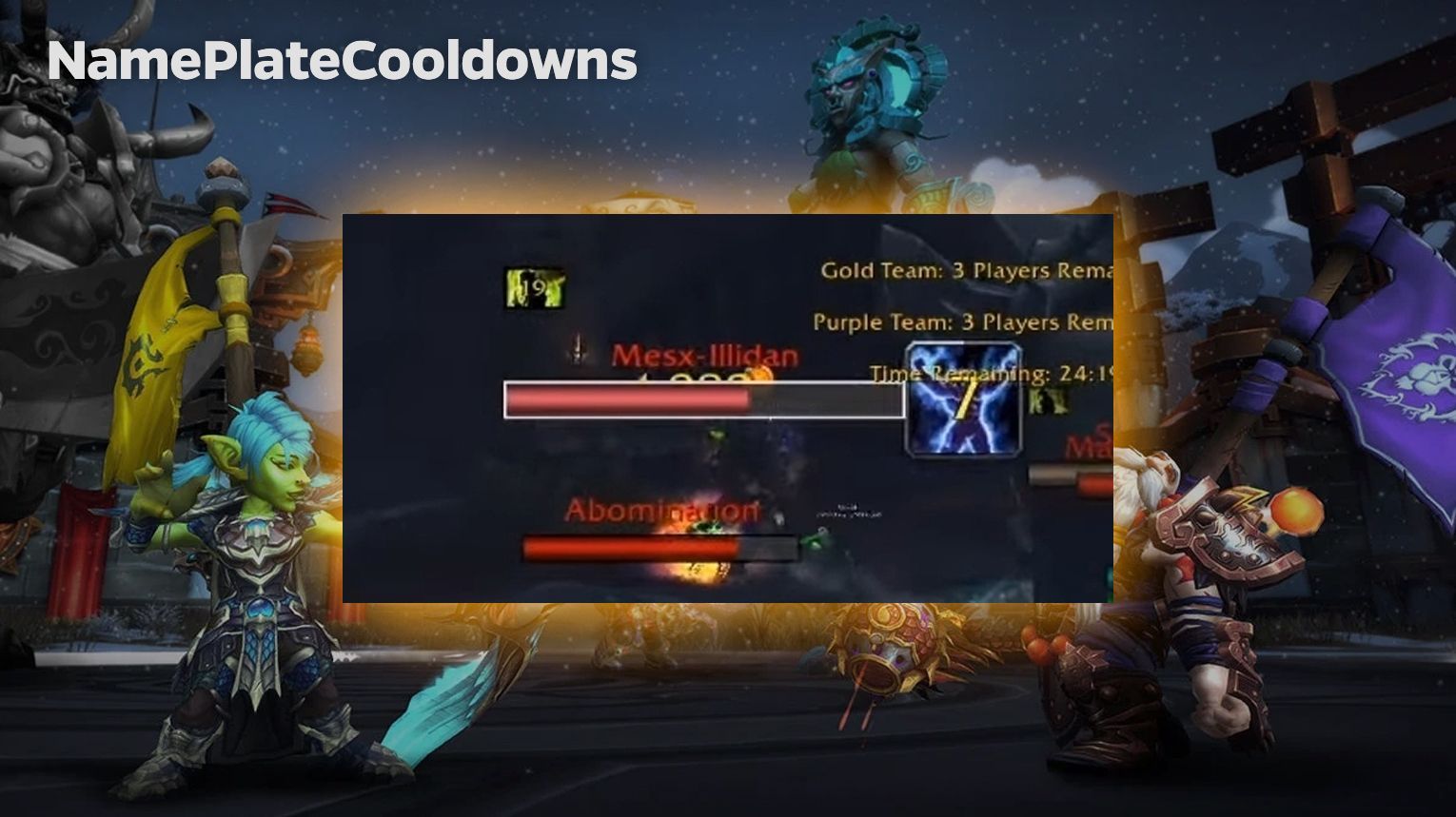
The addon is simple and highly customizable and allows you to manage cooldown tracking for different abilities and spells.






Comments: